This chapter is divided as follows:
| • | Scenes |
| • | Transitions |
The Storyline view is where you can manage your scenes, view scenes in a sequence, and add transitions between scenes.
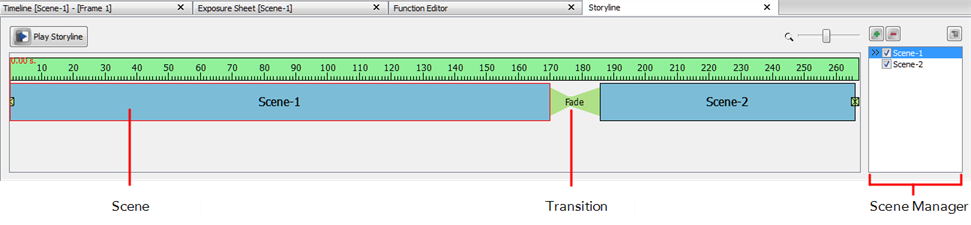
To access the Storyline view:
| 1. | Do one of the following: |
| ‣ | At the bottom of the Studio screen, click on the Storyline view tab. |
| ‣ | Select Window > Storyline. |
| ‣ | Press [Ctrl] + [Shift] + [M] (Windows) or [⌘] + [Shift] + [M] (Mac OS X) |
The Storyline view is displayed.
To zoom the Storyline view:
| 1. | In the upper-left corner of the scene area, drag the zoom control right zoom in on the scene area. Drag right to zoom out. |

A group of scenes occurring in the same location about the same action or event is called a sequence. Once you have constructed your scenes into a sequences and inserted transitions, you can preview your sequence to see the result.
To play a sequence:
| • | In the Storyline view, click the Play Storyline 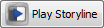 button. button. |
To create scene:
| 2. | In the Storyline view, go to the Scene Manager section and do one of the following: |
| ‣ | In the top area, click the New Scene  button. button. |
| ‣ | Click the Menu  button and select New Scene. button and select New Scene. |
| ‣ | In the Scene list, right-click on a scene and select New Scene. |
The new scene appears in the scene list.
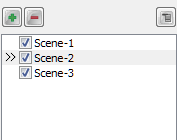
| 3. | To open a scene from the list, double-click on the scene's name. |
To select a scene:
| 1. | Do one of the following: |
| ‣ | From the Storyline view, select a scene. |

| ‣ | In the Scene Manager, select a scene from the list. |
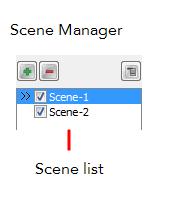
To apply a transition:
| 1. | In the Storyline view, select the transition to modify between the scenes. If you removed the existing transition, select the edit point at the beginning or end of the scene, or between two scenes. |
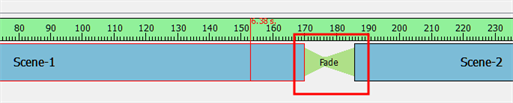

The edit point is highlighted and red playhead snaps to the location you clicked.
| 2. | In the Properties panel, select a transition from the Type list. By default, Fade is the default setting. |
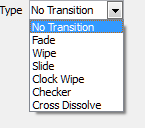
| 3. | In the Properties panel, edit the transition properties. |
| 4. | Enter the Duration (in frames) for the transition. If you select the Fade transition, you must enter the Left Duration, Blank Duration, and Duration Right. |
| 5. | The transition appears in the Storyline view. |

| 6. | In the Storyline view, click the Play Storyline 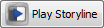 button. button. |