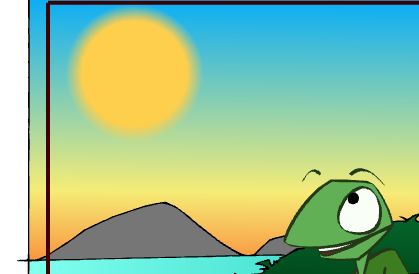Feather Edge Effect
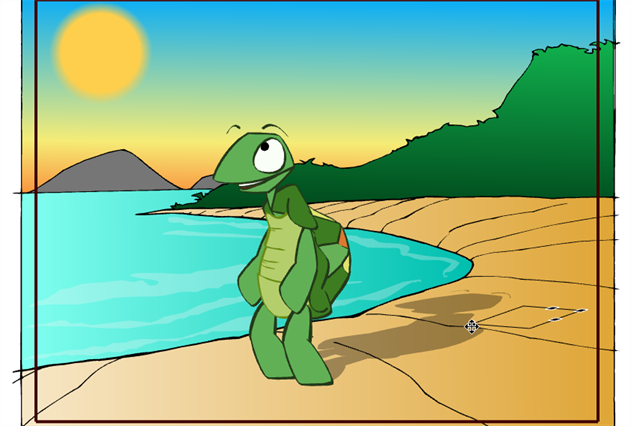
If you have a drawing of something such as the sun or a flame, you may want to soften or blur the edges. Toon Boom Studio has a Feather Edge effect that you can use for this. This effect is not done in the Timeline view; rather a transformation is applied directly onto your drawing. If you decide to add feather edges to your drawing, it will most certainly appear transformed.
The Feather Edge effect is different from the Blur effect. A Blur effect transforms your image into a bitmap image. The Feather Edge effect remains vector-based.
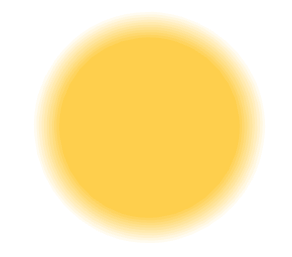
If you zoom in very close to your drawing, you will see that several rims of different transparency are added around your drawing, creating the soft edge illusion.
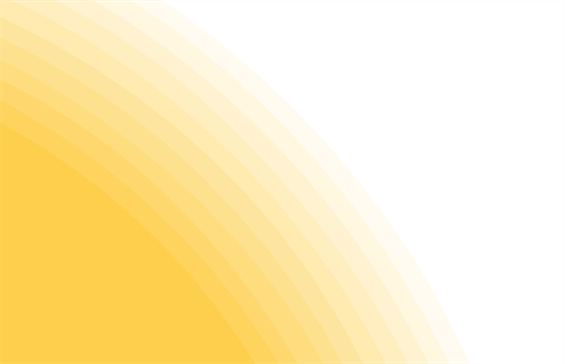
It is not recommended to apply the Feather Edge effect on an entire animation sequence because it can be heavy to handle and export. Apply this effect on single drawings, such as the sun or a cloud.
To create a feather edge:
| 1. | In the Timeline view, select the cell containing the drawing on which you want to apply a feather edge. |
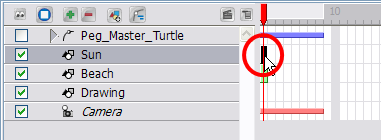
| 2. | In the Drawing Tools toolbar, select the Select  tool. tool. |
| 3. | In the Camera or Drawing view, select the drawing area you want to apply a feather edge on. |
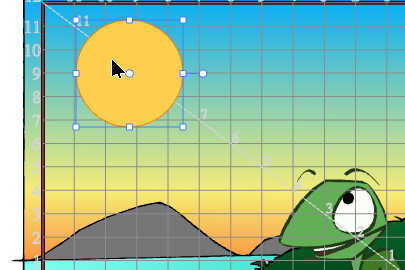
| 4. | Select Tools > Feather Edges. |
The Feather Edges dialog box opens.
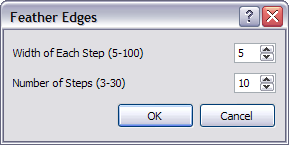
| 5. | In the Width of Each Step field, enter the width of each rim around the drawing edge. |
| 6. | In the Number of Steps field, enter the number of rims around the edge of your drawing. |
| 7. | Click OK. |