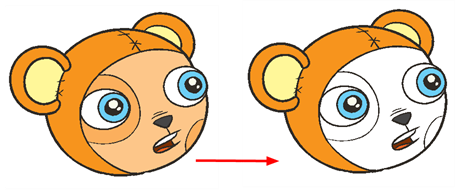Using the Painting Tools
The Paint  tool is the main tool for painting your drawings. Other painting tools are also available to make your painting process easier and faster.
tool is the main tool for painting your drawings. Other painting tools are also available to make your painting process easier and faster.
The painting tools only paint closed zones. If you have gaps in your lines, you must close them using either the Brush, Pencil, Close Gap tools or the Automatic Close Gap option.
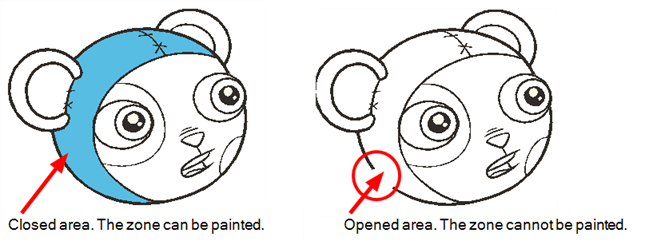
This topic is divided as follows:
| • | Painting with the Paint Tool |
| • | Painting with the Paint Unpainted Tool |
| • | Unpainting Areas with the Unpaint Tool |
Painting with the Paint Tool
To paint with the Paint tool:
| 1. | In the Timeline or Exposure Sheet view, select a drawing to paint. |

| 2. | Do one of the following: |
| ‣ | In the Drawing Tools toolbar, select the Paint  tool. tool. |
| ‣ | Select Tools > Drawing Tools > Paint. |
| ‣ | Press [#]. . |
| 3. | In the Colour Palette view, select a colour. |
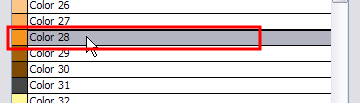
| 4. | In the Drawing or Camera view, start painting by clicking in the different closed zones. |

Painting with the Paint Unpainted Tool

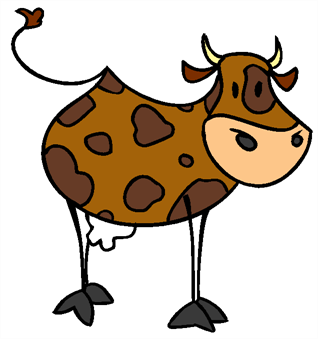
The Paint Unpainted tool only paints empty zones. Any line or filled zone remains unchanged. For example, if you are painting a cow or a leopard, this tool is very useful when it is time to paint all the spots on the body. Instead of trying to click in each one of them, you can draw a large selection around the body to paint all the spots at once. All the empty zones are painted and all the filled zones remain untouched.
To paint with the Paint Unpainted tool:
| 1. | In the Timeline or Exposure Sheet view, select a drawing to paint. |

| 2. | In the Drawing Tools toolbar, select the Paint Unpainted tool, under the Paint tool category. Or Tools > Drawing Tools > Paint Unpainted. tool, under the Paint tool category. Or Tools > Drawing Tools > Paint Unpainted. |
| 3. | In the Drawing or Camera view, draw a wide selection containing all the zones to paint. |
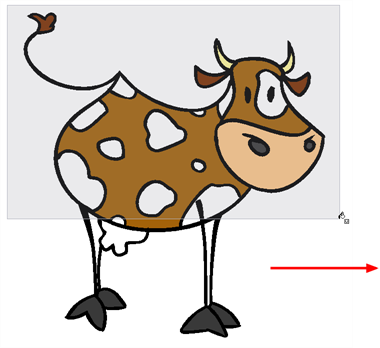
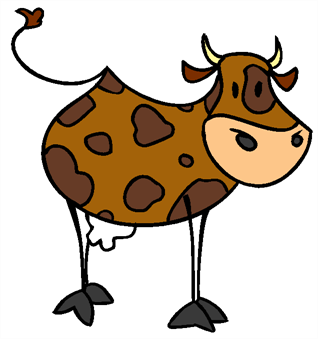
Unpainting Areas with the Unpaint Tool
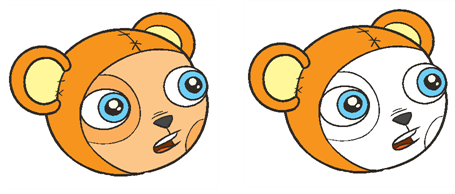
The Unpaint tool unpaints everything it touches. You can use it to unpaint zones you have painted by mistake, or to simply unpaint a drawing.
To unpaint a drawing with the Unpaint tool:
| 1. | In the Timeline or Exposure Sheet view, select a drawing to unpaint. |

| 2. | In the Drawing Tools toolbar, select the Unpaint  tool, under the Paint tool category. You can also select the Unpaint tool from the top menu Tools > Drawing Tools > Unpaint. tool, under the Paint tool category. You can also select the Unpaint tool from the top menu Tools > Drawing Tools > Unpaint. |
| 3. | In the Drawing or Camera view, click on the zones to unpaint. |