Preferences
You can customize some options in the Studio Preferences panel. Here are the options related to Drawing and Designing:
| • | Window Background Colours |
| • | Light Table |
To open the Preferences panel:
| ‣ | Windows: Select Edit > Preferences. |
| ‣ | Mac OS X: Select Toon Boom Studio > Preferences. |
Window Background Colours
You can change the background colour of the Drawing view. You may want to do this if you are drawing with very light colours.
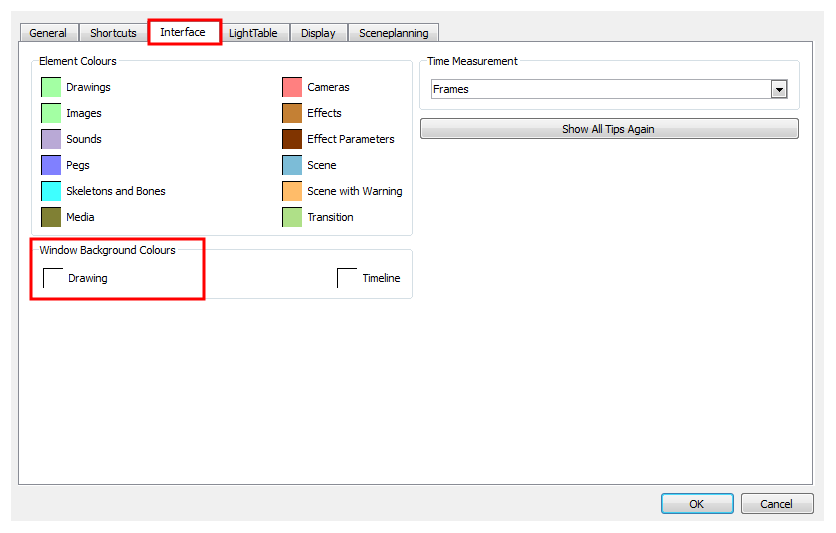
To change the colour of the Drawing view:
| 1. | In the Preferences panel, select the Interface tab. |

| 2. | In the Window Background Colours section, click the square beside Drawing. |
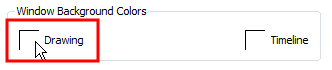
The Select Colour dialog box opens.
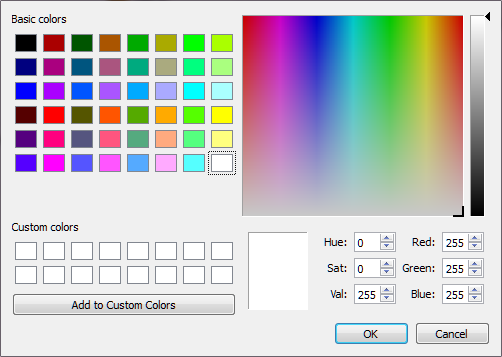
| 3. | Choose a colour and click OK. |
| 4. | Click OK in the Preferences panel. |
The Drawing view background colour changes to the selected colour.
Light Table
You can change the way the drawings are displayed when using the Autoight Table option.
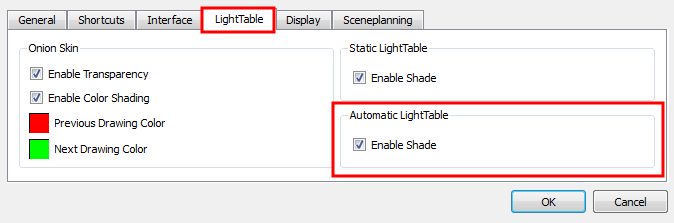
To use the Automatic Light Table:
| 1. | In the Preferences panel, select the LightTable tab. |

| 2. | In the Automatic LightTable section: |
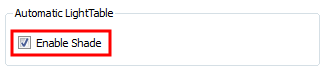
| ‣ | Select the Enable Shade option to display the other columns drawings as washed out colours when using the Automatic Light Table. |
| ‣ | Deselect the Enable Shade option to display the other columns drawings with their real colours when you are using the Automatic Light Table. |
| 3. | Click OK. |