Selecting Drawing Objects
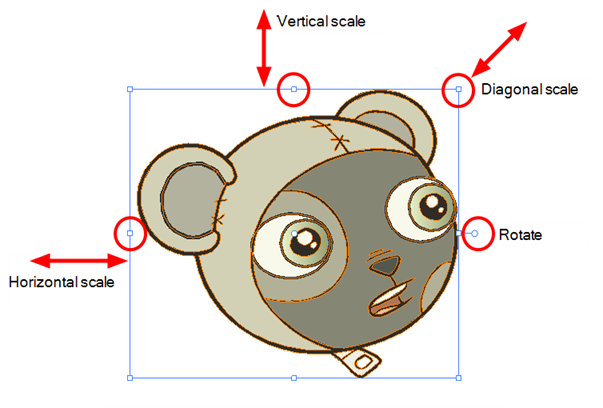
The Select  tool is used to select drawing objects in the Drawing or Camera view and to apply basic transformations, such as repositioning, rotating or scaling, using the different handles of the bounding box.
tool is used to select drawing objects in the Drawing or Camera view and to apply basic transformations, such as repositioning, rotating or scaling, using the different handles of the bounding box.
To select with the Select tool:
| 1. | In the Drawing Tools toolbar, select the Select  tool or press [!]. tool or press [!]. |
| 2. | In the Drawing or Camera view, select the drawing objects. |
| ‣ | Select all the drawing objects in a drawing by pressing [Ctrl] + [A] (Windows) or [⌘] + [A] (Mac OS X). |
| ‣ | Switch to lasso selection mode by holding down [Ctrl] (Windows) or [⌘] (Mac OS X). |
To deform or reposition selected drawing objects:
| ‣ | To reposition, click the selected drawing object and drag the selection to a new area. |
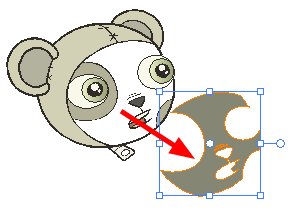
| ‣ | To rotate, drag the selection box handle. |
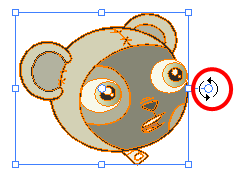
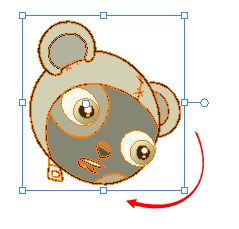
| ‣ | To scale, pull or push the side, top, or corner control point. Hold down [Shift] to lock the scaling ratio. |
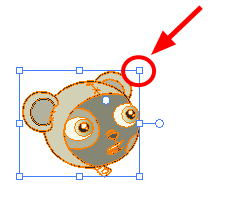
Repositioning a Pivot Point
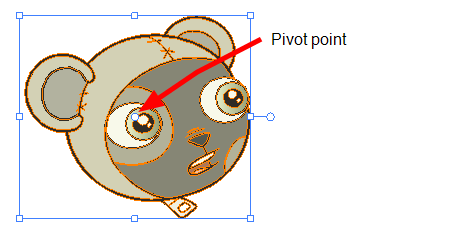
Some of the transformations such as rotation, scale and flip, are done using the position of the pivot point as the central point. By default, this pivot point is located in the centre of your selection. You can temporarily reposition this pivot point for a transformation using the Select  tool.
tool.
To temporarily reposition the pivot point:
| 1. | In the Drawing or Camera view, select the drawing object you want to transform. |
The pivot point appears in the middle of your selection.
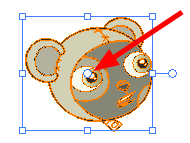
| 2. | Click the pivot point and drag it to a new position. |
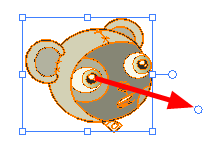
This becomes the new position of the pivot point for the current transformation and will remain there until you make a new selection.