Templates
If you want to reuse artwork, layer, or camera motions from your project in the same or other projects, you need to create a template out of it. A template can be seen as a portable scene or package that you can drag inside your project.
This section includes the following topics:
| • | Creating a Template |
| • | Deleting a Template |
Creating a Template
You can create a template out of many assets in your project. You can create templates from the Camera, Thumbnails or the Timeline view.
| • | Creating a Template from the Stage View |
| • | Creating a Template from the Thumbnails View |
| • | Creating a Template from the Timeline View |
Creating a Template from the Stage View
From the Stage view, you can create a template from a panel’s layer or a selection of layers. Note that if a motion was created on the selected layer, it will be included in the template.
To create a template from the Stage view:
- In the Library view, select a folder to store your template.
- In the Stage view, select one or more layer tabs and drag them to the right side of the Library view.
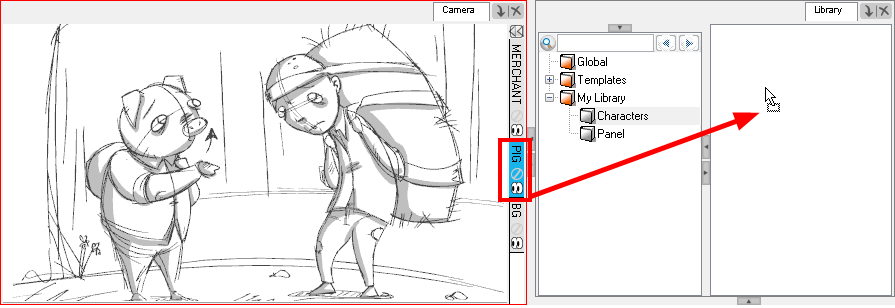
- In the Rename dialog box, rename the new template. If you want to rename a template after it is created, right-click it and select Rename.
Creating a Template from the Thumbnails View
From the Thumbnails view, you can create a template from an entire panel. Note that if there is a layer or camera motion in the selected panel, it will be included in the template.
To create a template from the Thumbnails view:
- In the Library view, select a folder to store your template.
- In the Thumbnails view, select a panel and drag it to the right side of the Library view.
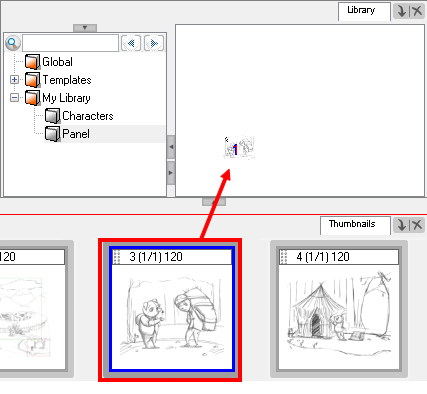
- In the Rename dialog box, rename the new template. If you want to rename a template after it is created, right-click it and select Rename.
- Click OK.
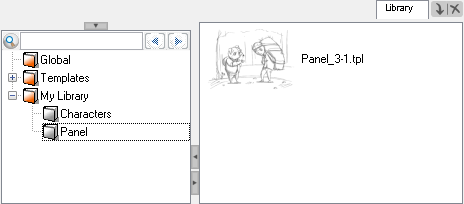
Creating a Template from the Timeline View
From the Timeline view, you can create a template out of an entire panel or a sound clip. Note that if there is a layer or camera motion in the selected panel, it will be included in the template.
To create a template from the Timeline view:
- In the Library view, select a folder to store your template.
| 1. | In the Timeline view, select a panel or sound clip and drag it to the right side of the Library view. |
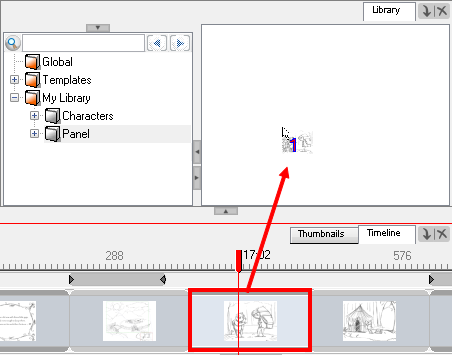
- In the Rename dialog box, rename the new template.
If you want to rename a template after it is created, right-click it and select Rename.
- Click OK.
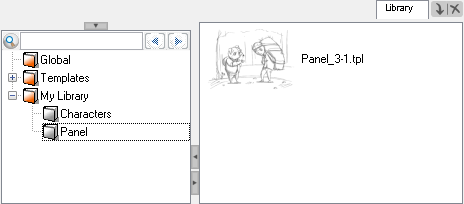
Deleting a Template
To delete templates from your library, use the Library view. You can always undo the delete action if necessary.
To delete a template:
- In the Library view, select the templates to delete.
- Right-click on the selection and select Delete or press Delete.
