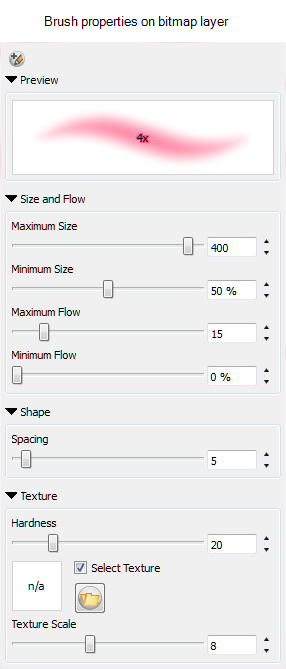Viewing Tool Properties
When drawing with any of the tools, you can access and change its properties in two ways: the Tool Properties view or Tool Properties window.
The Tool Properties view displays the properties of the currently selected tool on the current layer you are drawing on. For example, if you are drawing on a vector layer, then all of the tools are available to you. If you are drawing on a bitmap layer, some tools are not available like the Pencil, Contour Editor, and Perspective tools.
The Tool Properties window offers additional properties for the current tool.
To access the Tool Properties view of a tool:
- From the Tools toolbar, click any of the following tools:
| ‣ | Brush |
| ‣ | Pencil |
| ‣ | Text |
| ‣ | Eraser |
| ‣ | Paint |
| ‣ | Rectangle |
| ‣ | Ellipse |
| ‣ | Line |
- In the Panel view, click the View
 menu and select Tool Properties.
menu and select Tool Properties.
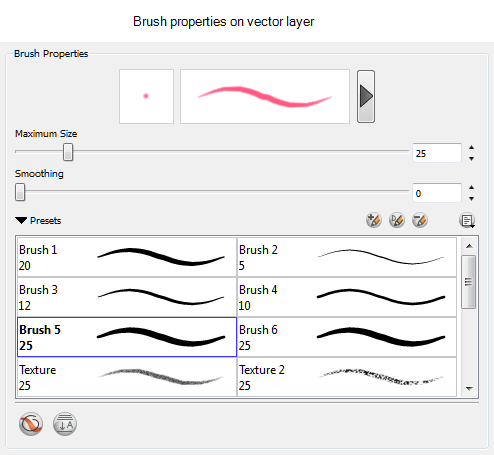
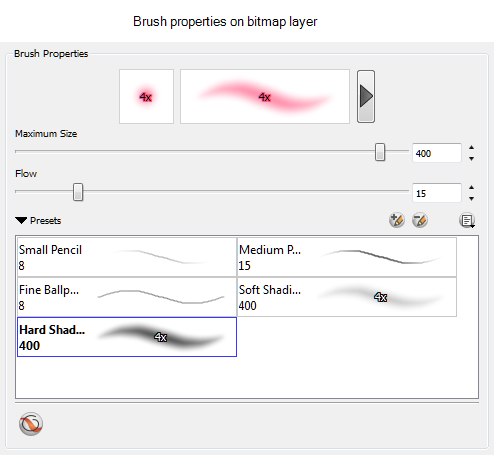
To access the Tool Properties window:
| ‣ | In the Tool Properties view, click the arrow button. |
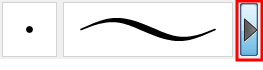
The Properties window of the tool you are using opens.