The Merge Settings dialog box allows you to select the settings that are used to merge modified panels from a linked project into your current project in the Project Management view.
These settings will be automatically used when you select a project in the Project Management view, then click on the Merge Modified Panels from Selected Project button just above the project list.
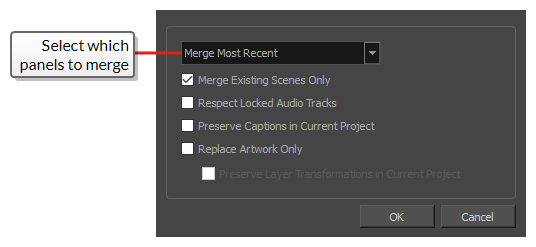
- Add the Project Management view to your workspace by doing one of the following:
- In the top-right corner of a view, click on
Add View and select Project Management.
- In the top menu, select Windows > Project Management.
- In the top-right corner of a view, click on
- In the Project Management view, click
Merge Settings.
If you never opened the Merge Settings dialog before, it will appear the first time you click on the Merge Modified Panels from Selected Project button.
Once you've confirmed your merge settings, they will be automatically applied the next time you click on Merge Modified Panels from Selected Project, and the dialog will only appear if you click on
Merge Settings from that point on.
| Name | Description |
|---|---|
| Select which panels to merge |
There are two ways to select which panels from the selected project should be merged to the current project:
|
| Merge Existing Scenes Only |
By default, if any scene in the selected project does not exist in the current project, those scenes are added at the end of the current project. You can check this option to prevent this, and only merge new panels in existing scenes as well as changes to existing panels. This option can be useful if you want to merge the changes from a source project into a smaller project that was extracted from it. |
| Respect Locked Audio Tracks |
Ensures that the sound clips in locked audio tracks do not get moved to remain synchronized with their respective panels. |
| Preserve Captions in Current Project |
Do not replace the captions in the current project with captions in the selected project. |
| Replace Artwork Only |
Replaces the artwork in the master project with the artwork in the imported projects, but does not adjust the timing of panels and scenes in the animatic. NOTE Layer transformations and animations in the master project will still be replaced by layer transformations and animations in the imported projects unless the Preserve Layer Transformations in Master Project option is enabled.
|
| Preserve Layer Transformations in Current Project |
With the Replace Artwork Only option enabled, layer transformations in the master project are still replaced by the layer transformations and animations in the imported projects by default. With this option enabled, drawings in the master project will be replaced, but not the transformations and animations on their layers. |
| OK | Confirm the merge settings and close the dialog box. |
| Cancel | Undo changes to the merge settings and close the dialog box. |