The Alignment Guides toolbar allows you to create, remove, hide, show, lock and unlock alignment guides. Alignment guides are horizontal or vertical rulers that you can add to your stage. You can make several tools, such as the Layer Transform, the Select tool and the Contour Editor tool snap to alignment guides so as to help you align layers, artwork, strokes and vector drawing points with precision. You can also make many drawing tools, such as the Brush, Pencil, Rectangle, Ellipse and Line tool snap to alignment guides to help you draw along them, like rulers.
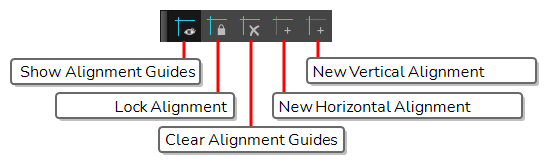
- Do one of the following:
- In the top menu, select Windows > Toolbars > Alignment Guides.
- Right-click on any toolbar in your workspace and select Alignment Guides.
| Icon | Button | Description |
|---|---|---|
|
|
Show Alignment Guides |
When enabled, alignment guides will be visible in the Stage View and the Camera View. This is enabled by default. Disabling this option will hide and disable alignment guides, meaning that animation and drawing tools will not snap to them, even if the |
|
|
Lock Alignment Guides |
It is possible to reposition alignment guides in the current panel by dragging them using the |
|
|
Clear Alignment Guides |
Removes all the alignment guides in the current panel. |
|
|
New Horizontal Alignment Guide |
Adds a horizontal alignment guide to the middle of the current panel. TIP You can move the alignment guide from its default position using the
|
|
|
New Vertical Alignment Guide |
Adds a vertical alignment guide to the middle of the current panel. TIP You can move the alignment guide from its default position using the
|