The Import CSV allows you to import a Comma Separated Values (.csv) file that has been exported by Storyboard Pro. It will take the content of the caption fields for each of your panels from the CSV file and transfer it to their respective caption fields in your project.
This allows you to export your project's captions into a CSV file, edit your captions in a spreadsheet editor, then import the updated captions into your project.
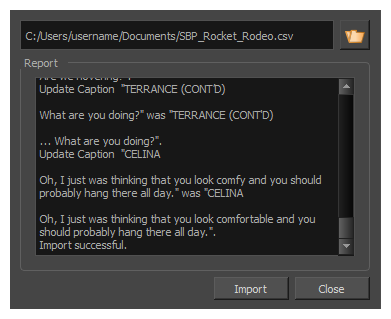
In order to be able to import a CSV file using this dialog, the CSV file must have been exported by Storyboard Pro using the Export CSV dialog box, and must include the following items:
- Column Names
- Sequence Names (if your project contains sequences)
- Scene Names
- Panel Names
- Captions
Additionally, if the captions were not exported with the Include Rich Text Formatting option, their text formatting will be discarded when you import the CSV file.
For more information, see Export CSV Dialog.
- In the top menu, select File > Update Captions from CSV.
The Import CSV dialog appears.
| Parameter | Description |
|
File |
The path to the CSV file to import. You can click on the |
|
Report |
When you click Import, this will display information about each caption in your project that was updated. |
| Import |
Imports the selected CSV file, and checks the content of each caption in the CSV file with their corresponding caption in your project. If any caption in the CSV file is different, its content is copied to the corresponding caption in your project. |
| Close | Closes the dialog. |