T-SBADV-003-006
When working on a project in Storyboard Pro Packed File (.sbpz) format, the Save command only saves changes to the project's cache. You can manually commit the changes to the .sbpz file using the Save and Pack command, and if you quit Storyboard Pro before doing that, you will be prompted to do so to avoid losing any changes, after which Storyboard Pro will clean up the cache before quitting.
If Storyboard Pro quits unexpectedly after you've saved changes to your project's cache, but before you've committed those changes to the .sbpz file, it is possible to recover the changes from the cache so you can commit them to the .sbpz file. All you need to do is to relaunch the application. At launch, Storyboard Pro scans the cache folder for any unpacked project. If it finds one, it will prompt you to open the cache so that you can either resume working on it or save and pack it.
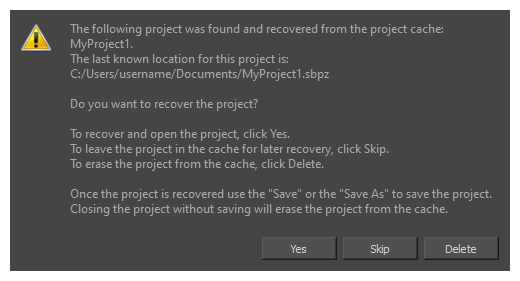
At this stage, you have three choices:
- To recover and open the project, click Yes. Storyboard Pro will open the main interface and load the project from the cache.
- One the project is recovered, it is important that you select File > Save and Pack from the top menu to commit the changes that were saved to the cache to the actual project file.
- If you don’t want to recover immediately and you want to leave the project in the cache, click Skip. On next launch of Storyboard Pro, you will receive the Project Recovery prompt again.
- If you will never want to recover the project, you can delete the cache by clicking Delete. This operation is irreversible and the cache will be cleared.