Since the Pitch Mode workspace is all about reviewing and approving your storyboard, you can also record voice annotations—see About Voice Annotations.
The Voice Annotation tools are not displayed by default. You must enable the sound tools in the Preferences dialog box.
- Do one of the following:
| ‣ | Select Edit > Preferences (Windows) or Storyboard Pro 7 > Preferences (macOS). |
| ‣ | Press Ctrl + U (Windows) or ⌘ + , (macOS). |
- In the Preferences dialog box, select the Pitch Mode tab.
- In the Control Panel section, select the Display Sound Tools option.
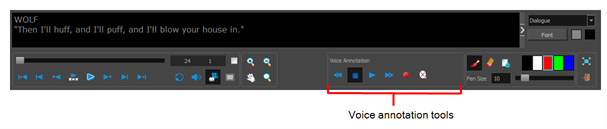
The voice annotation tools appear in the Control Panel.
- Verify that you have a working voice recording device and that it is correctly connected to your computer.
- In the Thumbnails view, select the panel on which you want to record a voice annotation.
- Display the Panel view.
- If the Panel view is not part of your current workspace, select Windows > Panel.
- In the Voice Annotations section, click the Record Voice Annotation
 button.
button.
The Record a Voice Annotation dialog box opens.
- Click the Record
button to begin recording.
- Click the Stop
button to stop the recording.
- Click the Play
button to preview your recording.
NOTE If you try to record your voice and the voice recording device is improperly connected or malfunctioning, a warning message will appear. If this happens, check the voice recording device.