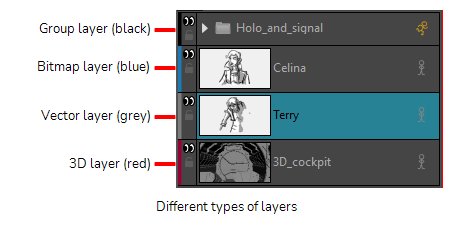T-SBADV-007-002
You can convert a vector layer to a bitmap layer, and you can convert a bitmap layer to a vector layer.
If you convert a vector layer to a bitmap layer, the vector artwork will be rasterized into a bitmap image. Hence, the artwork will no longer be scalable and you will only be able to draw, paint or erase over it.
Since bitmap layers have a canvas size and a pixel density, you will be prompted to choose the canvas size and pixel density of the layer when converting vector artwork to bitmap artwork.
If you convert a bitmap layer to a vector layer, the bitmap artwork will be stored in a vector rectangle with a bitmap texture. This artwork will still technically be bitmap artwork, but any artwork you draw on that layer from that point on will be vector artwork.
- Select one or several bitmap layers.
- Do one of the following:
- Right-click the selected layer and select Convert to Vector Layer.
- In the top menu, select Layer > Convert to Vector Layer.
The layer is converted to a vector layer, as indicated by its colour in the layer list.
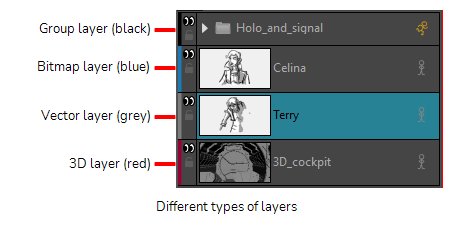
- Select one or more layers to convert.
- Do one of the following:
- Right-click the selected layer and select Convert to Bitmap Layer.
- In the top menu, select Layer > Convert to Bitmap Layer.
If your layer was a vector layer, you will need to enter some parameters for the bitmap layer it will be converted to. The Choose Bitmap Layer resolution dialog appears.
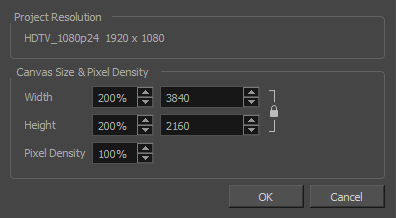
- Select a canvas size and pixel density for the new bitmap layer and click OK.
The following message appears.
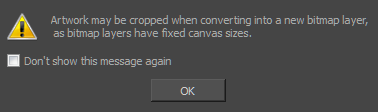
- Click OK.
The layer is converted to a bitmap layer, as indicated by its colour in the layer list.