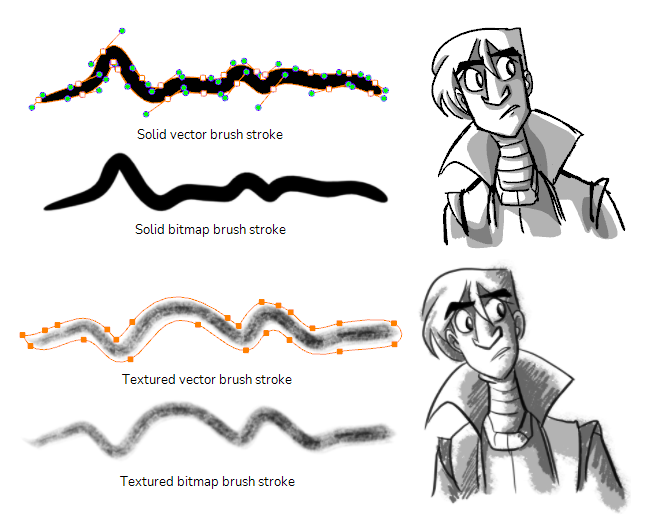The Brush tool allows you to draw by creating shapes based on your drawing strokes and filling them with colour
You can use the Brush tool on both Vector or Bitmap
layers layers. In either case, the Brush tool can be made to create solid or textured brush strokes with almost the same capabilities. The main difference is that, on bitmap layers, your brush strokes are fully bitmap, and are always flattened into the canvas, whereas on vector layers, your brush strokes are made of a vector contour with a bitmap fill, and are kept as separate drawing objects that can be manipulated individually. This has the following implications:
- Textured artwork is easier to edit and tweak on vector layers, as you can manipulate textured brush strokes with the Select Tool, the Contour Editor and the Centerline Editor.
- Very texture-heavy artwork may turn out to be lighter, both in terms of performance and file size, on a bitmap layer than on a vector layer.
- Erasing textured artwork with a textured eraser will look more natural on a bitmap layer than on a vector layer—see Creating a Textured Eraser.