T-S7NEW-006-002
Storyboard Pro can check the spelling of words in your script in the Storyboard view as well as in panel captions in the Panel view.
There are two approaches to spell checking:
-
Automatic spell checking checks for any spelling mistakes in the Storyboard and Panel views and underlines them with a wavy red line to bring them to your attention.
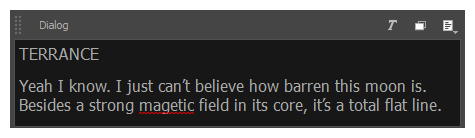
-
The Spelling dialog, which can be opened from the Caption menu, allows you to go through every spelling mistake in your project one by one, to either pick a word that closely matches the misspelled word from a list of suggestions or to type in the proper spelling, and allows you to instantly replace misspelled word with the properly spelled word.
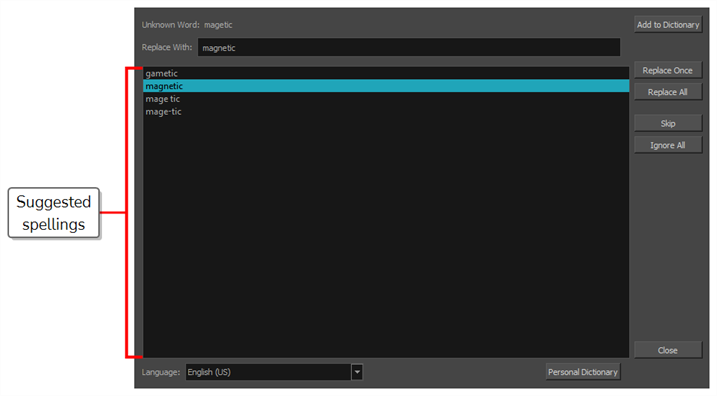
Storyboard Pro picks up on spelling mistakes by considering any word that is not part of its dictionary as a spelling mistake. Hence, depending on the language used by your production, you can configure it to perfom spell checking against one of the following dictionaries:
- English (United States, United Kingdom, Canada & Australia)
- Spanish (Spain)
- French (France)
- Korean
- Portuguese (Brasil & Portugal)
- Russian
Because the spell checking feature of Storyboard Pro considers any word that isn't in its selected dictionary to be a spelling mistake, Storyboard Pro may detect spelling mistakes where there aren't, such as with proper nouns, abbreviations, and words that were made up for your production's narrative universe. To remedy this, Storyboard Pro allows you to add words that it detects as misspelled to your personal dictionary, after which it will no longer consider them spelling mistakes.
If the language used by your production is not listed above, you can simply disable automatic spell checking. This is recommended, as otherwise Storyboard Pro will consider almost every word in your script and captions to be misspelled.