In the Brush or Eraser Properties dialog, you will find a set of default brush tips which are bundled with Storyboard Pro, but you can also create your own brush tips, then export your collection or import an existing set.
To make your own brush tip, you must first create an image file containing the brush tip, either in Storyboard Pro or in a third party software, like Adobe Photoshop, then import it into Storyboard Pro. A brush tip must be a greyscale image. Colors in brush tips are not acknowledged by Storyboard Pro, as brush tips only use the colour you are painting with in Storyboard Pro. Your brush tip should also not contain transparency, as Storyboard Pro determines the brush tip's transparency based on its black, white and grey levels. Its black parts will appear 100% opaque, its white parts will appear 100% transparent, and its grey parts will appear semitransparent.
You can import brush tips in any image format supported by Storyboard Pro. It is recommended to create brush tips in a resolution ranging from 100 x 100 pixels to 400 x 400 pixels.
Brush tips are shared between the brush tool and the eraser tool. Like paper textures and brush presets, paper textures are saved in your preferences. You can also export your brush tips into an .xml file, and import them on a different workstation, allowing you to share your brush tips between the different people collaborating on your project.
- In the Tools toolbar, select the Brush
or Eraser
tool.
- In the Tool Properties view, click the arrow button to open the Brush/Eraser Properties dialog.
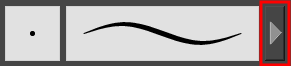
- If you are drawing on a vector layer, set the Brush Type to Textured Vector if you are using the brush tool or the Eraser Type to Textured Eraser or Textured, Preserve Vector if you are using the eraser tool.
- Do one of the following:
- Click on the Paper Texture menu icon
and select Add.
- Click the Add Paper Texture button.
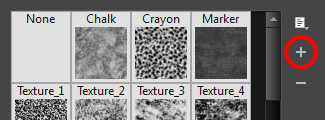
- In the file browser window, navigate to the location of your texture image file and select it.
- Click Open to import the file into the Paper Texture library.
By default, an imported texture is given the name of the image file.