If you have several video tracks and only want one of them to be visible, you can enable solo mode on it.
If solo mode is enabled on at least one video track, only the video tracks with solo mode enabled will be visible. If solo mode is not enabled on any video track, then all video tracks will be visible.
NOTE Hidden video tracks are never visible, even if solo mode is enabled on them.
- In the Timeline view, click the Solo Mode
button of a video track.
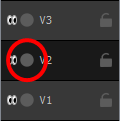
The Solo Mode button will become active . From now on, only the clips in this video track will be visible in the Stage and Camera views.
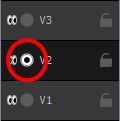
- If you want more than one video track to remain visible, you can activate the Solo Mode
button on other video tracks. The clips in all the video tracks with Solo Mode enabled will remain visible and the other clips will be hidden.
- To remove a track from Solo Mode, click on its Solo Mode
button again to disable it for that track.
- When you want to stop using solo mode, click on the Solo Mode
button of all video tracks on which it is enabled, until Solo Mode is no longer enabled on any video track.