T-SBFND-009-011
You can import sound clips (.wav, .aif, .aiff, or .mp3) into an audio track at the first frame or at the current frame. If the sound clip does not already exist in your project, Storyboard Pro copies the file from its present location to the audio folder in your storyboard project folder. You must work in the Timeline view.
IMPORTANT It is not recommended to work .mp3 files as it is a compressed format. Long .mp3 files may not properly sync with the action in your project.
- In the Timeline view, select the audio track in which you want to import sound clips.
- Do one of the following:
- In the top menu, select File > Import > Sound Clip.
- Right-click on the audio track in which you want to import sound clips, then select Import Sound Clips.
- Right-click on the empty space below the tracks in the Timeline view, then select Import Sound Clips.
The Import Sound Clips dialog box opens.
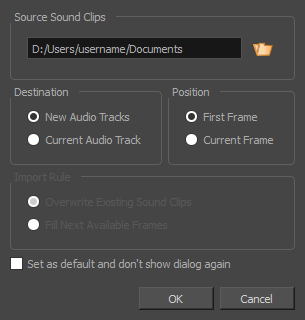
- Click on the Browse
button.
- In the file browser, locate and select the sound file that you want to add to your project, then click on Open.
- In the Target Audio Track panel, select New Audio Track if you want to create a new audio track and import the sound file in it, or Current Audio Track if you want to import the sound file into the selected audio track.
- In the Target Frame section, select whether you want the sound clip to be added to the First Frame of the audio track or to the Current Frame, where the timeline cursor is.
- If you selected the Current Audio Track option, and if other sound clips are present in the target audio track, specify what will happen if the imported sound clip is too long and spans over another existing sound clip by selecting an Import Rule:
- Overwrite Existing Sound Clips: If there are existing sound clips where the imported clips are supposed to be added, the existing clips will be overwritten.
- Fill Next Available Frames: If there are existing sound clips where the new clips are supposed to be added, the clips will be trimmed just before the existing clips.
- Select the Set as default and don’t show dialogue again option if you want to use the same settings next time you need to import a sound file.