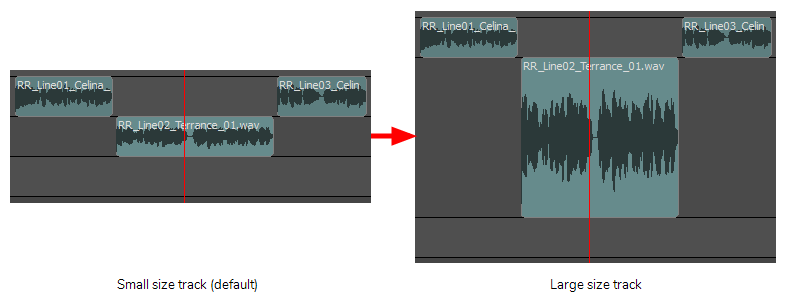There are four sizes in which you can display audio tracks: Mini, Small, Medium and Large. The size of an audio track affects how much vertical space the audio track takes in the Timeline view. You can adjust the display size of each track individually. By default, all audio tracks are displayed in small size.
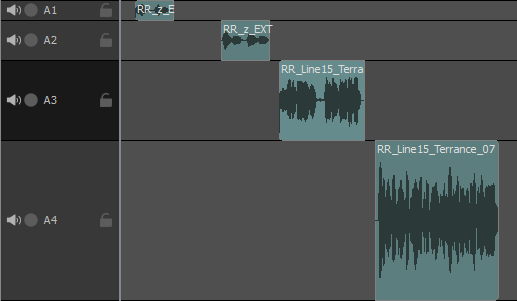
Making audio tracks smaller can be useful if you have many audio tracks and want to see more audio tracks in the Timeline view. Making audio tracks bigger can make it easier to see the differences in waveform and in the volume envelope, and allows you to adjust the volume envelope with more precision—see Displaying Waveforms, Displaying Volume Envelope and Animating the Volume of Sound Clips.
- In the Timeline view, right-click anywhere on an audio track, then select Track Size > Mini, Small, Medium or Large.
The height of the audio track in the Timeline view is adjusted to the new setting.