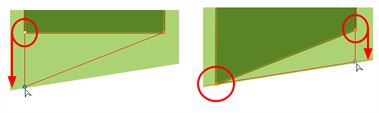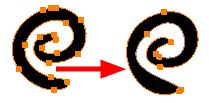The Contour Editor lets you reshape vector shapes, brush strokes and lines in your drawings.
Artwork in Storyboard Pro is made of vector shapes. Vector shapes are defined by points, the lines joining the points together (contours) and the curve vectors, represented by Bezier handles, which make the curve of said lines.
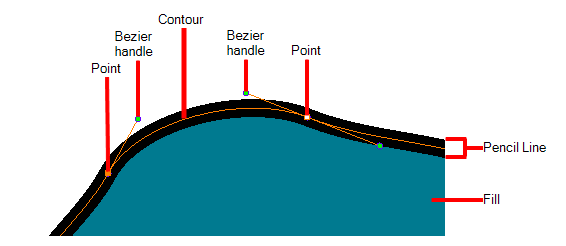
The Contour Editor tool allows you to select a contour or point, and change the position of points, add and remove points from the shape, rotate, lengthen and shorten curve handles to influence the curve of contours between those points, or drag contours between points to change their curve directly.
- In the Tools toolbar, select the Contour Editor
tool.
The tool's properties are displayed in the Tool Properties view.
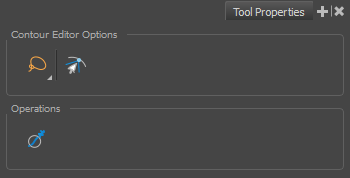
Tool Modes
| Icon | Property | Description |
|---|---|---|
|
|
Selection Mode |
Allows you to choose the method to visually select multiple elements:
TIP You can press and hold the Alt key to temporarily use the other selection mode.
|
|
|
Snap to Contour |
Snaps your selection or point to any line you position it on. As soon as you move it close enough to another line, your point or selection will snap to it.
|
Operations
| Icon | Property | Description |
|---|---|---|
|
|
Smooth Selection |
The Smooth operation lets you smooth out selected drawing strokes and remove extra points.
|