The Toolbar Manager dialog box lets you customize a selected workspace, create a new workspace, and organize and rename a workspace.
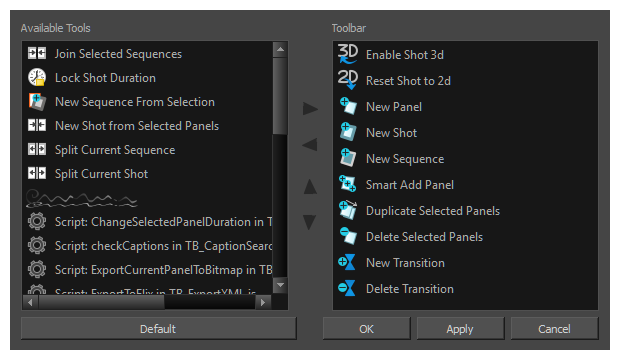
For tasks related to this dialog box, see Creating a Workspace.
- Right-click (Windows) or Ctrl+click (macOS) on any button in a toolbar and select Customize.
The Toolbar Manager dialog box opens.
| Parameter | Description |
|
Available Tools |
Displays a list of the available tools you can add to the toolbar. |
|
Default |
Resets the toolbar to the default tools available for this toolbar. |
|
Arrows |
Lets you organize the list by moving a selected item up or down the list, as well as add and remove items from a toolbar. |
|
Toolbar |
Displays the tools available in the selected toolbar. |