The Find Text window lets you find a specific part of your text. This can become very handy when you have a large number of captions and text in your project.
- In the Panel or Storyboard view, select any caption field.
- Do one of the following:
| ‣ | Click the Caption Menu |
| ‣ | Select Caption > Find Text in Captions. |
| ‣ | Press Ctrl + Shift + F (Windows) or ⌘ + Shift + F (Mac OS X). |
The Find Text in Captions dialog box opens.
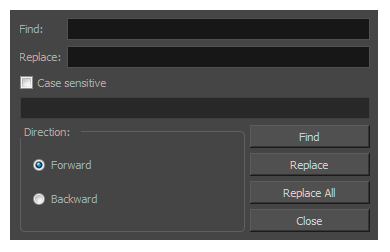
| Parameter | Description |
|
Find |
Lets you type in the word to search. |
|
Replace |
Lets you type in the word that will replace the word you are searching. |
|
Case sensitive |
The case of the word is included as a search factor. |
|
Text field |
This is where information about the search is displayed. |
|
Direction |
|
|
Forward and Backward |
Searches for the word in the forward or backward direction. |
|
Find |
Locates the first word found in the search and displays it in the Storyboard or Panel view. The word is highlighted in blue. |
|
Replace |
Replaces the searched word with the word you specified in the Replace field. |
|
Replace All |
Replaces all instances of the word you are searching and replaces it with the word you specified in the Replace field. |