The Change Bitmap Layer Resolution dialog box lets you change the resolution of a bitmap layer to better suit the needs of your scene.
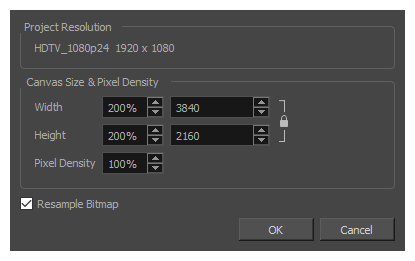
For tasks related to this dialog box, see Setting the Resolution of Bitmap Layers.
- From the Layers panel or the Layers view, select the bitmap layer for which you want to change the resolution.
- Do one of the following:
- Right-click the layer and select Change Bitmap Layer.
- From the top menu, select Layer > Change Bitmap Layer Resolution.
| Parameter | Description |
|
Project Resolution |
The project resolution of the project, displayed for reference. |
|
Canvas Size & Pixel Density |
|
|
Pixel Density |
Determines the amount of pixels to store for each pixel that displays on the screen when the drawing is not zoomed in or scaled up. For example, at 100%, zooming in or scaling up a bitmap drawing will make it lose picture quality. If set to 200%, bitmap drawings can be zoomed in or scaled up until they're twice their original size without losing picture quality. |
|
Width |
The default width of the canvas when creating a bitmap drawing layer. The percentage is relative to the width of the |
|
Height |
The default height of the canvas when creating a bitmap drawing layer. The percentage is relative to the height of the |
|
Resample Bitmap |
When enabled, the artwork is resampled based on the new Pixel Density to preserve its currents proportions in the stage. Otherwise, increasing the pixel density will scale down the artwork, and decreasing it will scale it up. |