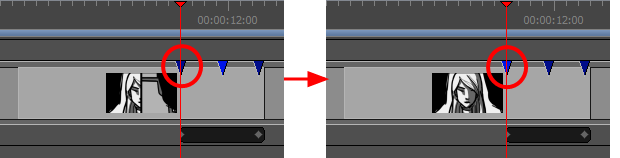Because exporting your storyboard as bitmap images exports only one image per panel, if a panel has several snapshots, Storyboard Pro can only export one of the snapshots for the panel. In order to decide which snapshot to use, it will use the panel's main snapshot.
The main snapshot in a panel is indicated by its colour. In the Timeline view, a panel's main snapshot will appear in plain blue  , whereas the other snapshots will appear in a darker shade of blue
, whereas the other snapshots will appear in a darker shade of blue  .
.
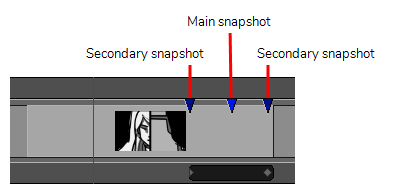
When you add more than one snapshot to a panel, the first snapshot you add is set as the main snapshot. At any time, you can change which snapshot in a panel is the panel's main snapshot.
- Position the mouse cursor over the snapshot that you want to set as the main snapshot.
- When you see the Grab
 mouse cursor, double-click on the snapshot.
mouse cursor, double-click on the snapshot.
The snapshot you double-clicked on will become a lighter shade of blue  , and the snapshot that used to be the main snapshot will turn a darker shade of blue
, and the snapshot that used to be the main snapshot will turn a darker shade of blue  .
.