When drawing on vector layers, selecting the Perspective tool displays its properties and options in the Tool Properties view.
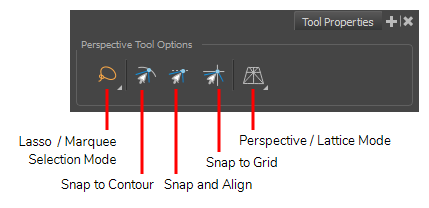
 Lasso and
Lasso and  Marquee Modes
Marquee Modes
When selecting artwork, you can use the Lasso mode to make a freehand selection or the Marquee
mode to make a rectangular selection.
 Snap to Contour Mode
Snap to Contour Mode
When enabled, moving a control point near a contour in your artwork will make it snap against that contour.
 Snap and Align Mode
Snap and Align Mode
When enabled, moving a control point will make it align to the bounding box of strokes and lines in your artwork.
 Snap to Grid Mode
Snap to Grid Mode
When enabled, moving a control point will make it snap to the intersection points in the grid.
 Perspective and
Perspective and  Lattice Modes
Lattice Modes
When using the Perspective tool to deform artwork, you can deform artwork in two distinct ways. The Perspective mode deforms the drawing by simulating a perspective effect, which will make it look like you're rotating a sheet of paper in a 3D space. The Lattice mode simply deforms the artwork to make it fits the shape of the Perspective tool's control box.
The difference between both modes becomes easier to understand if you apply a transformation to a drawing of a grid to make it look like it's laid down on a surface:
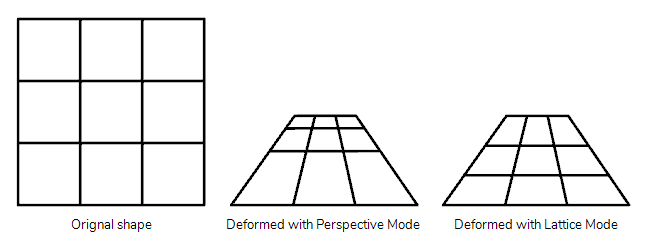
As you can see, in perspective mode, the visible distance between the horizontal bars is proportional to how close to the point of view they would be in 3D perspective. In lattice mode, the vertical position of the horizontal bars was merely scaled down to fit the vertical size of the grid.