Brush Tool Properties
The Brush tool is used to draw and sketch on vector and bitmap layers.
The Brush tool is pressure sensitive and lets you create a contour shape with a thick and thin line effect, as if the drawing was made with a brush.
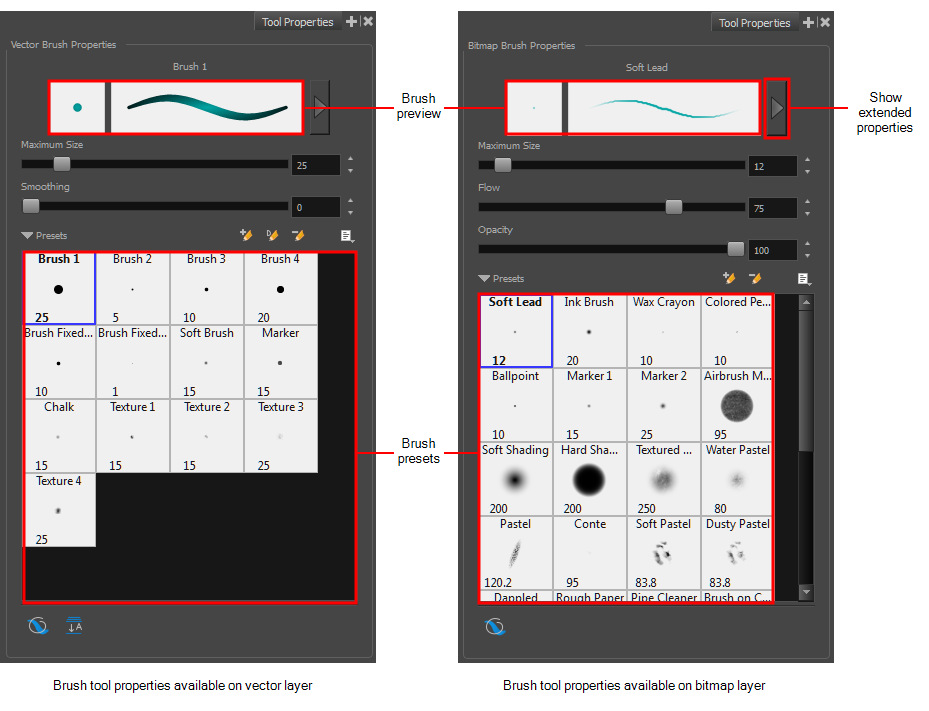
For tasks related to this tool, see About Drawing Tools and About the Brush Tool.
- In the Stage view, select a layer.
- In the Tools toolbar, click the Brush
 button.
button.
The tool's properties are displayed in the Tool Properties view.
| Icon | Tool Name | Description |
|
Brush Properties |
||
|
-- |
Brush Preview |
Displays a preview of the selected brush. |
|
-- |
Show Extended Properties |
Opens the Brush Properties window. |
|
-- |
Maximum Size |
Defines the maximum width of the line. |
|
Flow (bitmap brush only) |
Lets you set the range for the rate at which paint flows from the brush. The analogy works better with a pen. The greater the flow, the more ink comes out, which gives you a more consistent line colour and texture. If the flow is light, then the colour and texture of the line may look spotty. The flow works with the pressure sensitivity of a pen tablet. |
|
|
Opacity (bitmap brush only) |
Lets you you set the transparency for a brush stroke. This works with the pressure sensitivity of a pen tablet. |
|
|
-- |
Smoothing (vector brush only) |
On vector layers, defines the number of control points added to the centre line. |
|
-- |
Brush Presets |
Displays the presets available which depend on the type of layer you select. |
|
|
New Brush |
Lets you create a new brush preset. |
|
|
New Dynamic Brush |
Lets you create a brush that contains a pattern you want to repeat in a drawing on a vector layer—see Using the Dynamic Brush. |
|
|
Delete Brush |
Deletes the currently selected brush. |
|
|
Brush Menu |
Lets you access commands for create brush presets, deleting and renaming brushes, importing and exporting brushes, and setting the brush preset display. |
|
Operations |
||
|
|
Draw Behind |
When drawing on vector layers, the Draw Behind mode lets you paint behind existing art. By default, strokes appear over your work until you release the tool. |
|
|
Flatten (vector brush only) |
Merges objects and brush strokes into a single layer. |
