About Layers
T-SBFND-007-001
Storyboard Pro allows you to work with layers within the individual storyboard panels. Working with layers helps to keep your artwork organized and permits advanced editing of individual components.
Working on multiple layers increases the reusability of your drawings as you move from shot- to-shot or scene-to-scene. Each layer or part of a layer can be dragged from the selected shot into any other shot, reducing drawing time.
The scene’s layers are superposed to form the final image.

When you import an image or draw in a panel, you are actually adding artwork to one of its layers. By default, each panel has two layers, a background (BG) and a foreground layer (A). As you add layers, they are automatically assigned subsequent letters in alphabetical order, but you can rename them. They are also placed on top of the selected layer or at the very top of other layers if there is no layer selected in the panel.
When you open a project, the Stage view is displayed by default; its tabs are always displayed, allowing you to navigate between layers. If the Thumbnails view is large enough, layer tabs are displayed for each panel there as well. By default, an empty layer will have the closed eyes icon to indicate that it is empty. When you start drawing or paste anything on an empty layer, the eyes icon will open.
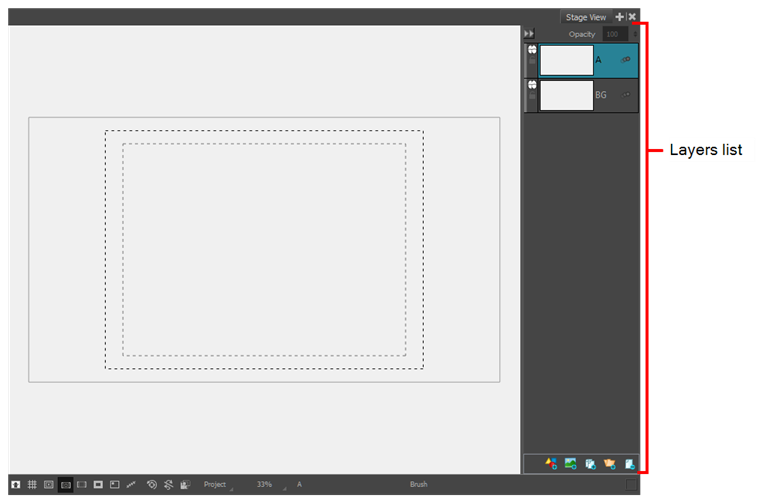
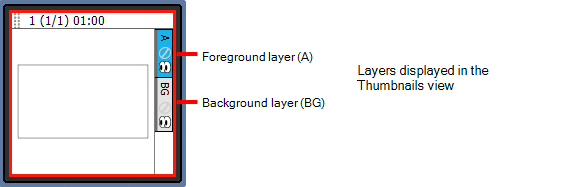
- Select a layer by clicking it.
The active layer is highlighted in blue.
- From the Tools toolbar, choose a drawing tool and begin drawing in the Stage view.
