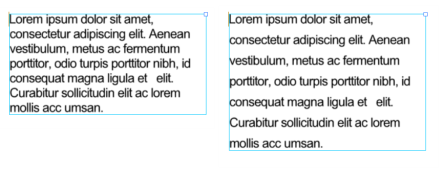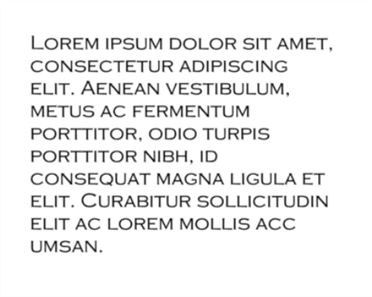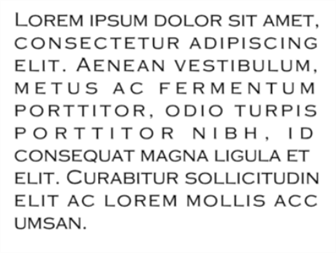Formatting Text
T-SBADV-005-014
Use the Text Tool Properties view to select the font type and other formatting options you want to apply to the text.
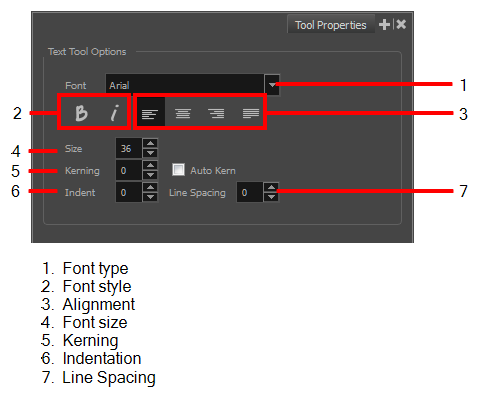
If the text is already written, use the Text tool to select the text you want to format.
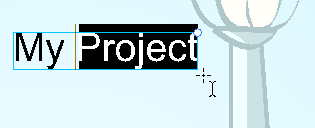
Font Type
Use this drop-down menu to select the desired font, from the list of fonts available in your system.
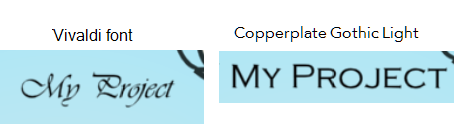
Font Style
Use the Bold ![]() and Italic
and Italic ![]() buttons to set the style for your text.
buttons to set the style for your text.
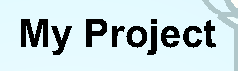
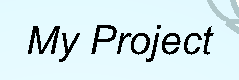
Alignment
Use these buttons to align the paragraph.
|
|
|
|
|
|
Font Size
Type the desired size for the text in this field. You can also use the up and down arrow buttons to set the desired value.
Kerning
Use the kerning field to modify the spacing between letters and characters. You can select the Auto Kern option to set the kerning automatically, based on the font’s predefined standard. A negative value decreases spacing between each character creating a letter overlap and a positive value increases it.
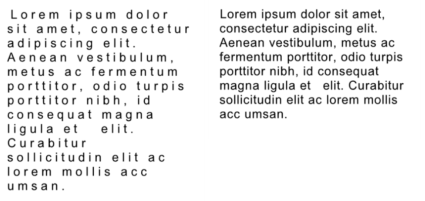
Indent
Enter a value in the Indent field to increase or decrease the indentation on the first line of your text. A positive value sets the first line of your paragraph farther to the right and a negative value sets it farther to the left.
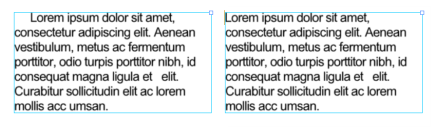
Line Spacing
Enter a value in the Line Spacing field to decrease or increase the space between each line of text.