About Cutter Modes
When you use the Cutter tool, its properties and options appear in the Tool Properties view. The four Cutter modes include: Lasso or Marquee, tip style, mouse gesture, and antialiasing.
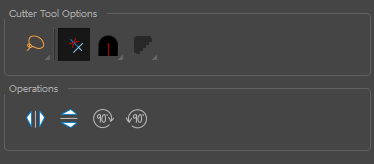
Lasso and Marquee Modes
When selecting a section of a drawing, you can use the Lasso to make a freehand selection or the Marquee to make a rectangular selection.
In the tool properties, select Lasso ![]() or Marquee
or Marquee ![]() mode to change the selection style of the tool. Hold down the Alt key to temporarily switch from the selected mode to the other.
mode to change the selection style of the tool. Hold down the Alt key to temporarily switch from the selected mode to the other.
Tip Style Mode
You can customize the tip of the line you cut pencil lines on a vector layer.
- In the Cutter tool properties, click the Tip Style
 button and select a style: Round, Flat or Bevel.
button and select a style: Round, Flat or Bevel.
Use Mouse Gesture Mode
When using the Lasso ![]() selection type, the Use Mouse Gesture
selection type, the Use Mouse Gesture ![]() option lets you automatically delete any extra sections of line in your artwork by simply dragging your mouse over it.
option lets you automatically delete any extra sections of line in your artwork by simply dragging your mouse over it.
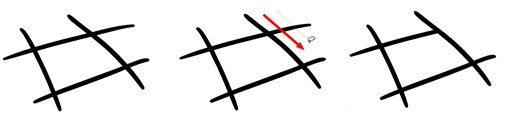
Antialiasing Mode
When working with the Cutter tool on bitmap layers, you can turn antialiasing on or off. With antialiasing on, the jagged appearance of diagonal lines in bitmap images are smoothed.
- Select a bitmap layer.
- In Cutter tool properties, click the Antialiasing
 button and select Antialiasing On.
button and select Antialiasing On.
