About Brush Modes
The Brush tool creates contour lines as you draw on vector layers, adding each brush line on top of the previous ones. On bitmap layers, the Brush tool creates 2D graphics, laying down individual pixels.
When you select the Brush tool, the Tool Properties view displays the different Brush modes that control how the brush line is drawn: Draw Behind and Auto Flatten. Click on the Brush Mode buttons to enable or disable the different states.
Auto Flatten Mode
When drawing on vector layers, lines do not usually become one object. The Auto-Flatten mode automatically merges lines created with the existing ones into one single object as you draw.
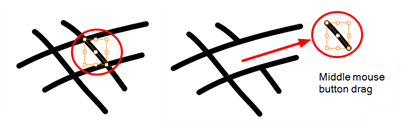
When drawing on a bitmap layer, you are laying down the bare pixels, so they are always flattened. You can no longer access the individual stroke after you draw it.
Using the Select tool, you can use select and remove a segment of flattened pencil lines. Overlapping pencil lines drawn with the Auto-Flatten mode are essentially cut into segments by the overlap and can be treated as individual lines.
Draw Behind Mode
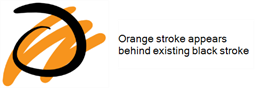
When drawing on vector layers, the Draw Behind mode lets you paint behind existing art. By default, strokes appear over your work until you release the tool.
