Moving Panels
T-SBFND-005-011
You can easily move panels in the Thumbnails and Timeline views to reorder, separate, or join them. Joining panels will make them part of the same scene.
You can reorder selected panels by dragging and dropping them where you see a straight blue line. You can drop the panels between two scenes or in the middle of a scene. Dropping a panel in the middle of a scene will include it in the scene; it will not split it.
If you select more than one panel to move, you can drag them by clicking the current panel in the selection. Clicking any other panel in the selection will deselect the other panels.
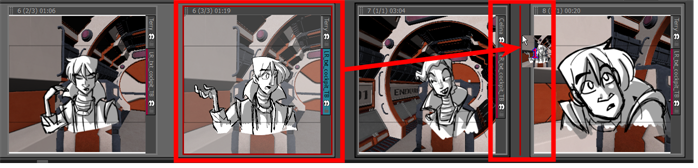
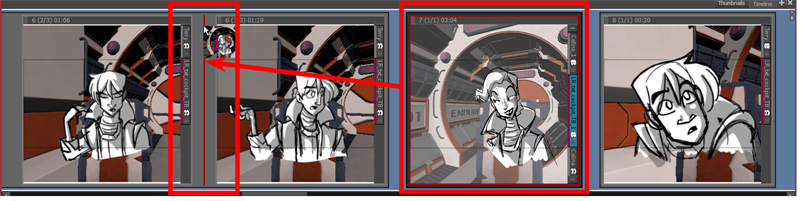
You can remove selected panels from a scene. Just drag and drop the panels between two scenes when you see a straight red line appear.
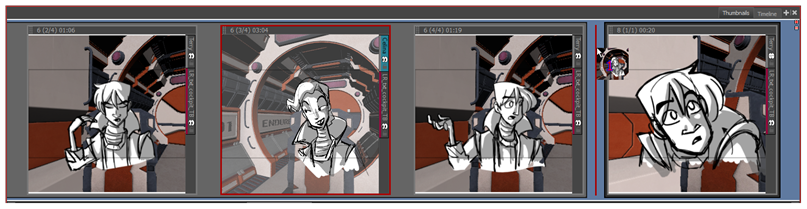
You can join selected panels with another scene. Just drag the panel onto the edge of the scene you want it to attach to, and drop it when you see a right-facing or left-facing bracket appear.

To reorder selected panels in the Timeline view, drag and drop them when you see a green bracket or green shape.
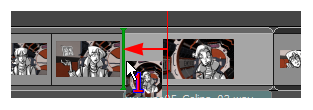
You can drag and drop a selection to remove it from a scene. Just drag the selection out and drop it between two scenes when you see a rounded green rectangle shape appear.
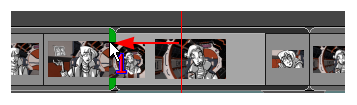
- In the Thumbnails or Timeline view, select one or more panels to move.
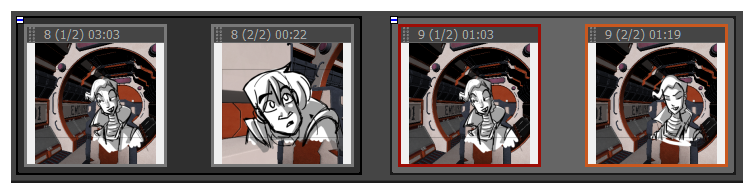
- Click the header of the current panel and drag it to the new location.
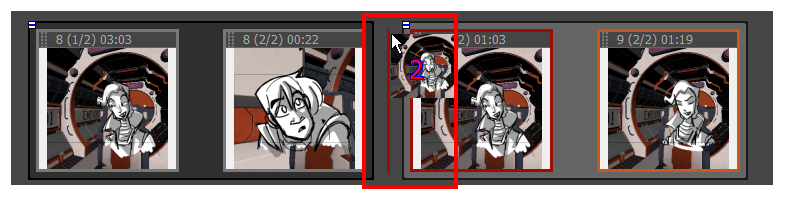
- When you move your cursor, a thumbnail with a number is displayed. The number represents the number of selected panels being moved.
- In the Thumbnails view, a straight red line or a red bracket represents what the movement will do.
- In the Timeline view, a green bracket or a green shape represents what the movement will do.