Top and Side Views
The Top and Side views are representations of your scene’s space viewed from the top and side. The views also display the viewing area that the camera can see.
When you move an element along the Z-axis, notice that it seems the object becomes smaller or larger. This is because of the perspective effect. That is, the elements closer to the camera appear larger and elements that are farther away, appear smaller. Because of this, you may need to resize elements once they are positioned.

For tasks related to this view, see About Staging in 3D Space.
Status Bar
The status bar is located at the bottom of the Top and Side views and contains tools for helping you view 3D objects, identify the layer name, the current tool and access the Colour Picker tool.
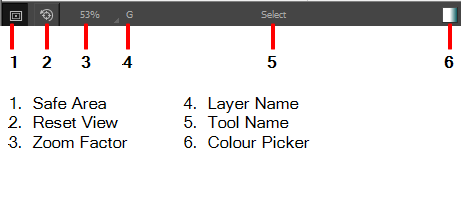
Axes
The Stage view displays the north/south (NS), east/west (EW) and front/back (FB) offset positions, but you can use the Side and Top views to reposition elements:
- Top View: Displays the EW and FB positions.
- Side View: Displays the NS and FB positions.
Changing an element’s position affects all of its contents.
Because these are 2D layers in your scene, they appear as lines in the Top and Side views (since you are viewing them from their sides). When you import 3D objects, you will see the full 3D object in the Top and Side views.
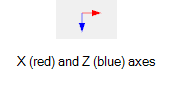
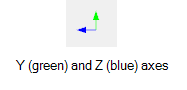
- Do one of the following:
| ‣ | In a view area, click the Add View |
| ‣ | Select Windows > Top View or Side View. |