Playback Toolbar
The Playback toolbar lets you play back your storyboard. When you create an animatic with transitions and sound, you can play it back in real time in the Stage view to check the timing. In the default workspace, this toolbar is located at the top of the interface.
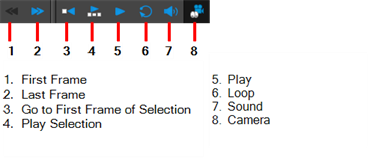
| Name | Icon | Description |
Access |
|
First Frame |
|
Moves the playhead to the first frame of panel. |
Select Play > First Frame or press Home. |
|
Last Frame |
|
Moves the playhead to the last frame of panel. |
Select Play > Last Frame or press End. |
|
Go to First Frame of Selection |
|
Automatically places the playback marker at the beginning of the panel selection. This selection can be one or many panels. In the Timeline view, you can see the red marker positioning itself at the first frame of the first panel of the selection. |
-- |
|
Play Selection |
|
Plays back a selection of panels. |
Select Play > Play Selection or press Shift + Enter. |
|
Play |
|
Starts and stops playback of the storyboard. |
Select Play > Play. |
|
Loop |
|
Repeats playback. |
Select Play > Loop. |
|
Sound |
|
Enables sound in the playback. |
Select Play > Audio Playback. |
|
Camera |
|
Lets you preview camera moves and transitions. |
Select Play > Camera Preview. |