Select by Colour Tool Properties
The Select by Colour tool lets you quickly select all drawing parts painted or drawn with the colour you click in the Stage view.
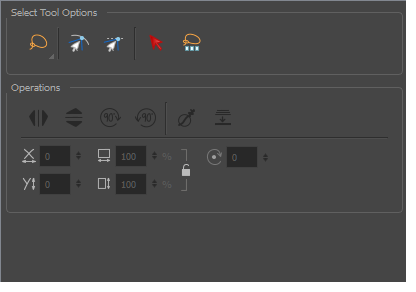
For tasks related to this tool, see Using the Select by Colour Tool.
- In the Tools toolbar, click the Select by Colour
 button.
button.
The tool's properties are displayed in the Tool Properties view.
| Icon | Tool Name | Description |
|
Select by Colour Tool Options |
||
|
|
Lasso |
A mode for making a rectangular selection. |
|
|
Marquee |
A mode for making a freehand selection. |
|
|
Snap to Contour |
A mode for snapping the selected anchor point to any existing line. Guide lines are displayed temporarily to help you position the anchor point. |
|
|
Snap and Align |
A mode for snapping the selected anchor point to any existing line. Guide lines are displayed temporarily to help you position the anchor point. |
|
|
Select by Colour |
Allows you to quickly select all zones painted with the colour you click on in a single drawing layer. |
|
|
Select All in Drawings Scene |
Selects all drawings in a scene on all layers. |
|
Operations |
||
|
|
Flip Horizontal |
Flips the selection horizontally. |
|
|
Flip Vertical |
Flips the selection vertically. |
|
|
Rotate 90 CW |
Rotates the selection in 90 degree increments clockwise. |
|
|
Rotate 90 CCW |
Rotates the selection in 90 degree increments counter clockwise. |
|
|
Smooth |
Smooths out selected strokes and removes extra points. |
|
|
Flatten |
Merges objects and brush strokes into a single layer. |
|
|
Offset X |
Lets you enter a value to reposition the selection along the X-axis. |
|
|
Offset Y |
Lets you enter a value to reposition the selection along the Y-axis. |
|
|
Width |
Lets you enter a value to resize the width of the selection. |
|
|
Height |
Lets you enter a value to resize the height of the selection. |
|
|
Lock |
Locks or unlocks the ratio between the Width and Height values. |
|
|
Angle |
Lets you enter specific values to rotate the selection. A positive value rotates the selection counter clockwise and a negative value rotates the selection clockwise. |