Pencil Tool Properties
The Pencil tool creates central lines as you draw on vector layers, adding each stroke on top of the previous ones.
When you select the Pencil tool, the Tool Properties view displays the different Pencil modes that control how the pencil line is drawn.
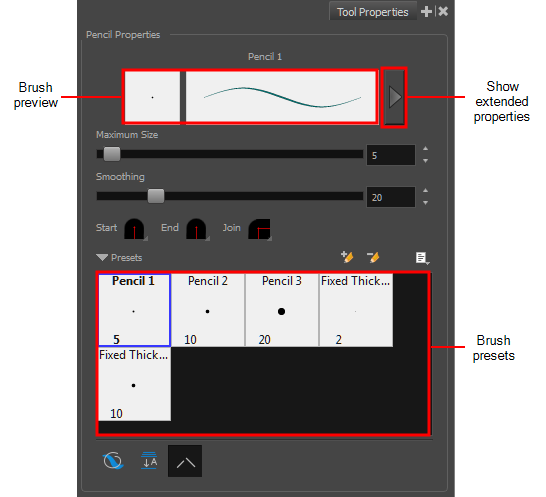
For tasks related to this tool, see About the Pencil Tool and About Pencil Modes.
- In the Stage view, select a layer.
- In the Tools toolbar, click the Pencil
 button.
button.
The tool's properties are displayed in the Tool Properties view.
| Icon | Tool Name | Description |
|
Pencil Properties |
||
|
-- |
Brush Preview |
Displays a preview of the selected brush. |
|
-- |
Show Extended Properties |
Opens the Brush Properties window. |
|
-- |
Maximum Size |
Defines the maximum width of the line. |
|
-- |
Smoothing |
On vector layers, defines the number of control points added to the centre line. |
|
|
Start |
Makes the beginning of the line round or flat. |
|
|
End |
Makes the end of the line round or flat. |
|
|
Join |
Makes joints round, mitred or bevelled. |
|
|
New Brush |
Lets you create a new brush preset. |
|
|
Delete Brush |
Deletes the currently selected brush. |
|
|
Brush Menu |
Lets you access commands for create brush presets, deleting and renaming brushes, importing and exporting brushes, and setting the brush preset display. |
|
-- |
Brush Presets |
Displays the presets available which depend on the type of layer you select. |
|
Operations |
||
|
|
Draw Behind |
When enabled, your brush strokes will appear behind the existing artwork. Note that they will appear over your artwork while drawing your stroke, until you release the brush. |
|
|
Flatten |
Merges objects and brush strokes into a single layer. |
|
|
Auto Close Gap |
Automatically closes strokes with an invisible stroke. |