New Tool Preset Dialog Box
The New Tool Preset dialog box lets you create a new tool preset. You will need to select a tool, adjust the properties, and then create a tool preset for it. Once you have created a tool preset, you can make adjustments to fine-tune it, as well as create a keyboard shortcut for it. All tool presets are displayed in the Tool Presets toolbar.
For tasks related to this dialog box, see About Tool Presets.
- In the Tool Presets toolbar, click the Manage Tool Presets
 button.
button.
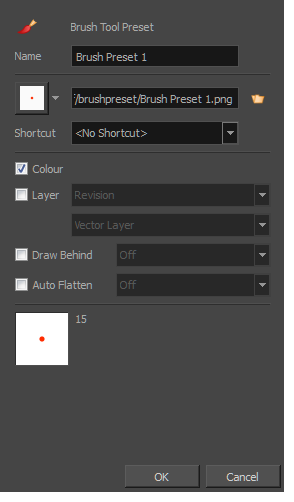
| Parameter | Description |
|
Name |
Name of the currently selected tool preset. |
|
Icon |
Lets you select an icon to associate with the selected tool preset or upload your own. |
|
Colour |
Includes the current colour in the new tool preset. |
|
Shortcut |
Lets you set a keyboard shortcut to quickly access your preset. By default, the shortcuts are unassigned. To assign a keyboard shortcut, select Edit > Preferences > Shortcuts > Tool Presets (Windows) or Storyboard Pro > Preferences > Shortcuts > Tool Presets (macOS). |
|
Layer |
Lets you select a drawing layer to be used on the current panel when the tool preset is clicked. When selecting the preset, if the assigned layer exists, it will be selected, if not, it will be created. When changing panels, depending on your global navigation setting, it will look for the layer. If it does not exist, the first layer will be selected. Select the Layer option, assign a layer to the tool preset, and decide whether the layer is vector or bitmap. |
|
Draw Behind |
When this option is selected, saves the specified Draw Behind option to the tool preset. When deselected, the current Draw Behind status is unchanged when the tool preset is clicked |
|
Auto Flatten |
When this option is selected, saves the specified Auto-Flatten state to the tool preset. When deselected, the current Auto-Flatten state is unchanged when the tool preset is clicked |
|
Tool Preview |
Displays the size and colour of the tool preset. |