Merge Layers Dialog Box
The Merge Layers dialog box lets you combine selected layers. Using the Merge Layers dialog box gives you more control over the way you are merging layers than the Merge Selected Layers command. Among other things, you can pick a name for the resulting layer, specify whether it is a vector or bitmap layer, select the source layers, and more.
- When merging layers, the animation on all layers being merged is discarded.
- If you quickly merge a bitmap layer with a vector layer, the resulting layer will be a bitmap layer.
- Layers containing a 3D object cannot be merged.
- The artwork in hidden layers is not added to the merged artwork.
For tasks related to this dialog box, see Merging Layers.
- Select the layers to merge.
- Do one of the following:
- Right-click and select Merge Layers.
- Select Layer > Merge Layers.
The Merge Layers dialog box opens.
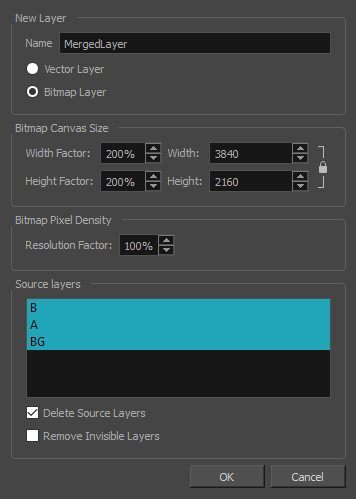
| Parameter | Description |
|
New Layer |
|
|
Name |
Name of the new layer. |
|
Vector Layer |
Makes the merged layer a vector layer. If there are bitmap layers in your selection, they will be converted to vector rectangles with a bitmap texture inside them. |
|
Bitmap Layer |
Makes the merged layer a bitmap layer. If there were vector layers in your selection, they will be converted to bitmap. |
|
Bitmap Canvas Size |
If your merged layer is bitmap, set the Bitmap Canvas Size parameters. Adjust the Width, Height, or Resolution Factor. These three parameters are linked; changing one, changes the others. |
|
Width Factor and Width |
Lets you set the width of the canvas by percentage or pixel. |
|
Height Factor and Height |
Lets you set the height of the canvas by percentage or pixel. |
|
Bitmap Pixel Density |
|
|
Resolution Factor |
Lets you set the resolution of bitmap layers. |
|
Source Layers |
|
|
Delete Source Layers |
Deletes the source layers. |
|
Remove Invisible Layers |
Removes invisible or hidden layers. This option is available only if the Delete Source Layers option is selected. Whether you decide to delete them or not, hidden layers will not be merged, even if selected from the list. |