Extract Storyboard Dialog Box
The Extract Storyboard Dialog Box lets you divide a storyboard into several parts. Each export portion of the storyboard will be saved as a different file. You can choose to save an intact copy of the entire storyboard or divide the project into separate files.
- Select File > Project Management > Extract.
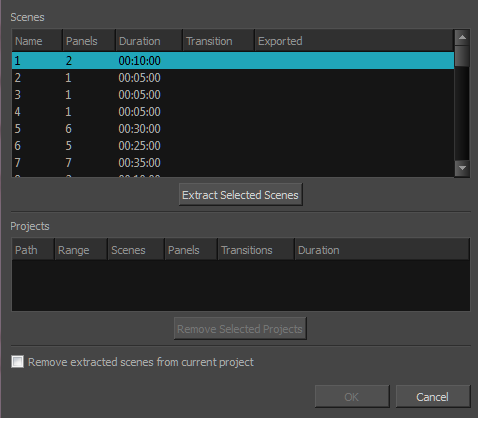
The Extract Storyboard window opens.
| Parameter | Description |
|
Scenes |
The list of scenes in your project. You can select one or several scenes in this list, and decide to save the selected scenes into their own project. |
|
Extract Selected Scenes |
Prompts you to select the location and project name in which to save the scenes that are selected in the Scenes list. Once you are done, a new item containing the range of scenes that you selected will be added to the Projects list below. NOTE: This adds a project to extract to the list of projects, but the projects are not actually extracted until you click the OK button.
|
|
Projects |
Displays the list of projects which you have chosen to extract. This list will contain a new item every time you select scenes in the Scenes list, then choose a location and name for them with the Extract Selected Scenes button. |
|
Remove Selected Projects |
Removes the project that is currently selected in the Projects list from the list. Use this button if you made a mistake in the scenes and projects you want to extract and need to try again. |
|
Remove extracted scenes from current project |
Removes the extracted scenes from the project. If you want to keep the entire storyboard project intact as a master project, uncheck this option. |