Advanced Preferences
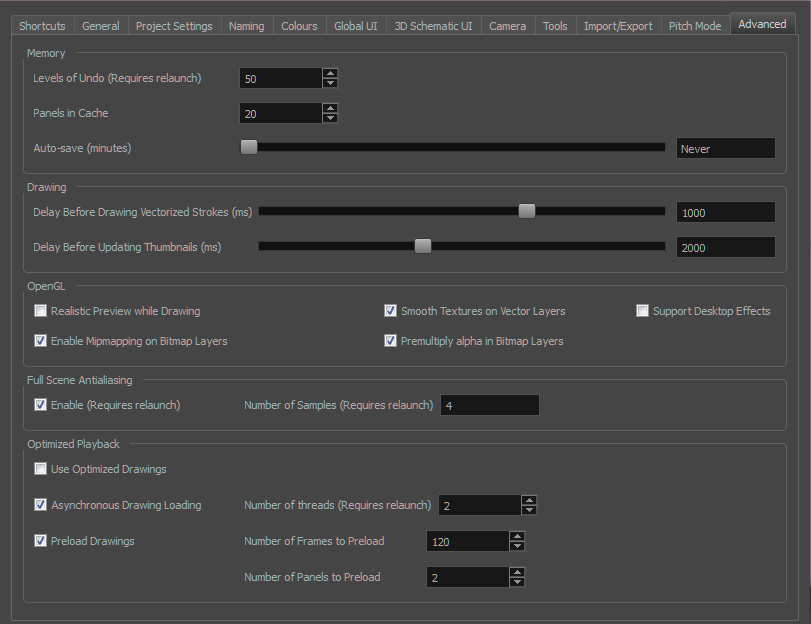
| Parameter | Description |
|
Memory |
|
|
Levels of Undo (Requires Relaunch) |
Determines the number of actions retained by the Undo list. By default, 50 actions are stored in the list. You can alter the number if you want to. |
|
Panels in Cache |
When you work with Storyboard Pro, the OpenGL drawings are loaded in the cache to optimize the display and playback. You can increase or decrease the number of drawings loaded in your cache. The default value is 20. |
|
Auto-save (minutes) |
By default the Auto-save preference is disabled, so it will never auto-save your work. You can enable the Auto-save preference by using the slider to select the interval of time (in minutes) at which your work will be automatically saved. |
|
Drawing |
|
|
Delay Before Drawing Vectorized Strokes (ms) |
When you draw in Storyboard Pro, the strokes are vectorized as you go. When you release the drawing tool, the lines are vectorized. When you quickly sketch a numerous series of lines, it may happen that the vectorization process interferes with your drawing action. To avoid this, you can delay the vectorization process by increasing the delay value. |
|
Delay Before Updating Thumbnails (ms) |
When you modify a drawing, the thumbnail displayed in the Thumbnails and Timeline views are updated. By default, the update process is delayed so it does not slow down the application while you draw. The lower the number of milliseconds, the faster the updates and vice versa. |
|
OpenGL |
|
|
Realistic Preview While Drawing |
Gives you a live preview of shapes in Draw Behind mode, which is for painting behind existing art. When using this mode, strokes appear instantly under your work while drawing with the Draw Behind mode. |
|
Enable Mipmapping on Bitmap Layers |
Generates antialiased mipmap textures. Deselect this option to increase performance when working on bitmap layers with non-standard graphics cards. Mipmapping can cause some issues with lower-end video cards. |
|
Smooth Textures on Vector Layers |
Improves the appearance of vector brush strokes that use bitmaps for the colour or opacity, such as a vector drawing layer, vector brush with texture applied. |
|
Premultiply alpha in Bitmap Layers |
|
|
Support Desktop Effects |
Enables better compatibility with Windows 7, Windows Vista, and macOS effects. This prevents graphics compositing problems from occurring when the Full Scene Antialiasing option is selected |
|
Full Scene Antialiasing |
|
|
Enable (Requires Relaunch) |
Lets you see smooth lines as you draw, as well as an antialiased drawing area. You can change this value to fit the current level used in the Stage view. By default, this option is deselected |
|
Number of Samples (Requires Relaunch) |
Lets you enter the number of samples used for the antialiasing process. The number of samples is equivalent to the number of times a pixel will be enlarged to calculate the antialiasing. This is called supersampling. The higher the number of samples, the better the antialiasing quality, but the longer it will take to calculate. The default value is 4. |
|
Optimized Playback |
|
|
Use Optimized Desktop |
|
|
Asynchronous Drawing Loading |
Allows drawings to be loaded in the background while playing back a panel. This way, playback is continuous. You can specify the number of concurrent drawings loaded at the same time. This should be set according to a machine’s number of cores. |
|
Preload Drawings |
Defines the number of drawings or panels to load during playback. |
|
Number of Threads (Requires Relaunch) |
|
|
Number of Frames to Preload |
Storyboard Pro looks ahead for the number of frames, and checks to see how many drawings are used. Each layer on each panel is a drawing. If you have many short panels, then you will have more drawings than if you had one long panel. |
|
Number of Panels to Preload |
Storyboard Pro looks ahead for the specified number of panels to determine the number of drawings in those panels. Keep in mind that each layer on each panel is a drawing. If you have long panels, then it will want to look ahead several panels, instead of the specified number of frames. |