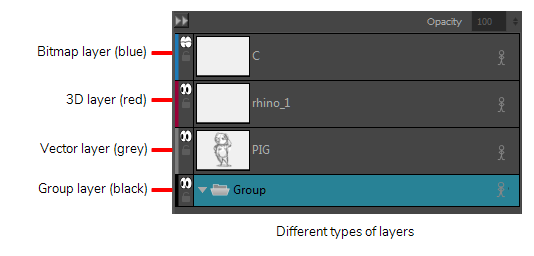About Layer Types
T-SBFND-007-002
There are several types of layers available depending on the type of graphics and artwork you are aiming to achieve: bitmap or vector.
Bitmap Layers: Allow you to use bitmap graphics which are made of pixels on a grid that resemble tiny dots, which altogether make up the drawing you are creating or artwork you are importing. Bitmap graphics impart a more natural and soft look to your work. The colour is defined on a pixel-by-pixel basis
Vector Layers: Allow you to create 2D graphics that are made of many individual, scalable objects. Each object is created by a mathematical equation rather than pixels, so they always display at the highest quality. Because they are scalable, vector objects are resolution independent. You can increase and decrease the size of vector objects and your lines remain crisp and sharp, which is ideal for cartoons! On vector layers, the colour is defined for the whole stroke.
Vector objects consist of lines, curves, and shapes you can edit and transform using their control handles. Vector graphics are not restricted to rectangular shapes like bitmap graphics. You can place vector objects over other objects, and the object below will show through.
3D Layers: Allow you to manipulate imported 3D objects (.fbx). After importing 3D object into the Library, you can add it the Layers list to automatically create a 3D layer.
Group Layers: Allow to group multiple layers that can consist of