About Select Modes
When you use the Select tool, its properties and options appear in the Tool Properties view.
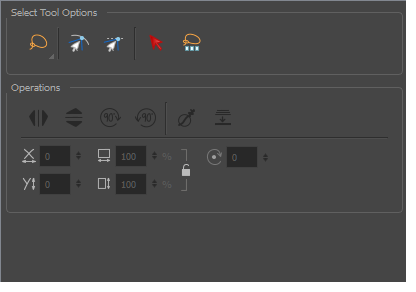
Lasso and Marquee Modes
When selecting a section of a drawing, you can use the Lasso to make a freehand selection or the Marquee to make a rectangular selection.
In the tool properties, select Lasso ![]() or Marquee
or Marquee ![]() mode to change the selection style of the tool. Hold down the Alt key to temporarily switch from the selected mode to the other.
mode to change the selection style of the tool. Hold down the Alt key to temporarily switch from the selected mode to the other.
Snap Modes
When drawing a shape, you can snap it to any line at which you begin drawing. This helps you set objects in your drawing with greater precision. You can also create objects that snap to an anchor point of an existing object in your drawing.
- In the Tool Properties view, click the Snap to Contour
 button.
button.
- Position the pointer near the object to which you want to snap your new shape and begin drawing.
- In the Tool Properties view, click the Snap and Align
 button.
button.
- Position the pointer near the anchor point of the object to which you want to snap your new shape and begin drawing.
Select by Colour Mode
You can rapidly select all drawing parts painted or drawn with the colour you click on in the Stage view.
Select All Drawings in Scene
You can select all the drawings in a scene on all layers.