About Drawing Guides
T-SBADV-006-001
Drawing guides can assist you in drawing background and objects that require straight lines, square angles and, more importantly, perspective. In traditional art. This is usually done using rulers, set squares, and vanishing points to draw lines from. Guides are meant to reproduce the usage of such tools in combination with Storyboard Pro's drawing tools.
When a guide is in use, it adds a horizon line and vanishing points to your drawing space, which can be moved to fit your scene's needs, and it locks your drawing tools so that they draw straight lines, either going from one of your vanishing points, or parallel to your guide's horizontal or vertical axis. This makes the process of drawing structures with volume and perspective streamlined. Also, guides display dotted lines going through your mouse cursor going from your vanishing points or parallel to your guide's horizontal and vertical axes to help you visualize the axes your drawing strokes will follow.
Storyboard Pro supports the following types of drawing guides:
- The Square Grid guide simply helps you draw on the horizontal and vertical axes, which are relative to the horizon line.
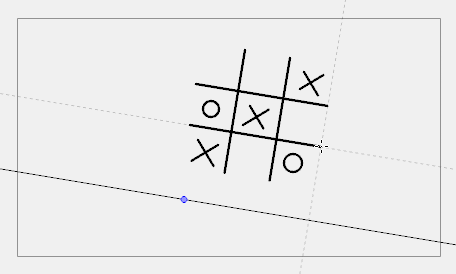
- The 1-Point Perspective guide helps you draw lines coming from a single vanishing point, which is in the middle of the horizon by default. It also helps you draw along the horizontal and vertical axes. This can help create realistic-looking backgrounds with buildings, walls and objects that are facing your camera.
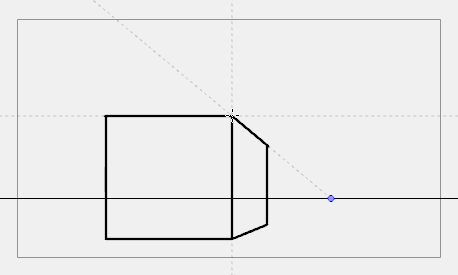
- The 2-Point Perspective guide helps you draw lines going from one of two vanishing points, which are positioned left and right of your drawing space. This can help create realistic-looking backgrounds with buildings, walls and objects that are at an angle from your camera.
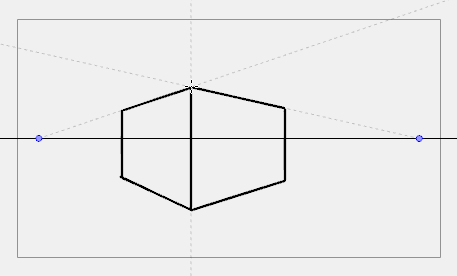
- The 3-Point Perspective guide helps you draw lines going from one of 3 vanishing points: Two horizontal vanishing points positioned left and right of your drawing space, and one vertical vanishing point positioned below or above your drawing space. This can help you draw realistic looking backgrounds from a low or high angle. The 3-Point Perspective guide has two presets: Bird's Eye View preset and the Worm's-Eye View, which can be used for high angle and low angle perspectives, respectively.
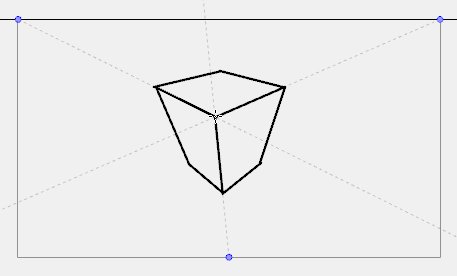
Guides are made to work with the following tools. They are only visible in your drawing space when one of these tools is selected:
- Brush
- Pencil
- Line
Before you can use a guide, you must use the Guide view to add the guide you wish to use to your