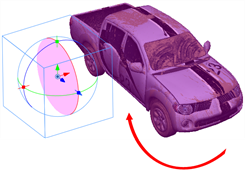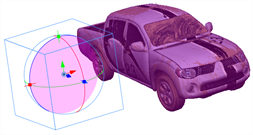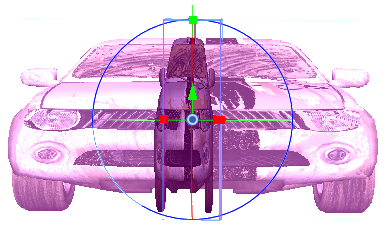About 3D Object Positioning
T-SBADV-011-011
When you import a 3D object into a panel, you can place it in the 3D space much just as you would a 2D element by clicking directly on it and dragging it into place along the X, Y, and Z planes in the 3D space
When you select a 3D object in a panel, a 3D transformation bounding box appears around the object. This bounding box allows you to transform the object in any of the following ways:
- Rotating the object on a pivot point.
- Changing the dimensions of the 3D object.
- Modifying the individual nodes in the 3D object.
Once you place your 3D object in your panel, you can create some basic animation with it using the First and Last Frame feature. Being able to animate your 3D object allows you to create interaction between 2D and 3D elements.
The pivot point defines the size of the arc upon which you will apply the rotation to the 3D object. When the pivot point is in the centre of the object, the object rotates upon itself. But when you place the pivot point on the outside of the object, the object will rotate a larger axis with the pivot point at the centre.
|
|
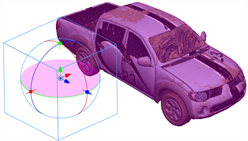
|
|
Rotation along the X-axis |
Rotation along the Y-axis |
|
|
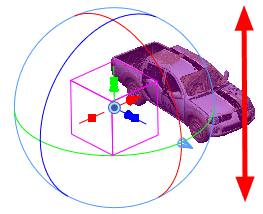
|
|
Rotation along the Z-axis |
Resizing the 3D object
|
In the above examples, the pivot point was moved to the side of the object for illustrative purposes. By default, the pivot is positioned below the 3D object at its centre. Depending on the pivot point’s position, the object’s rotation arc will change.
When you import a 3D object, it appears in its initial size and dimensions. Using the control points on the bounding box, you can change these dimensions of the object:
- Width (X-axis)
- Height (Y-axis)
- Length (Z-axis)
- Overall size (X, Y, Z axis in proportion)
|
|
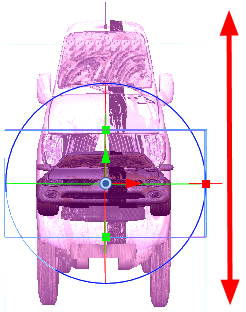
|
|
Resizing along the X-axis |
Resizing along the Y-axis
|
|
|
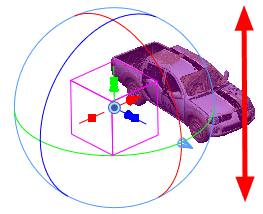
|
|
Resizing along the Z-axis |
Resizing the whole 3D object |
3D objects often consist of multiple nodes or meshes that are combined to form the entire object. If you look at the pickup truck examples in this chapter, you can see that it consists of:
- A body
- Four wheels
- Two wipers
Just as you can transform the object as a whole, you can also apply transformations to the individual nodes of the 3D object.