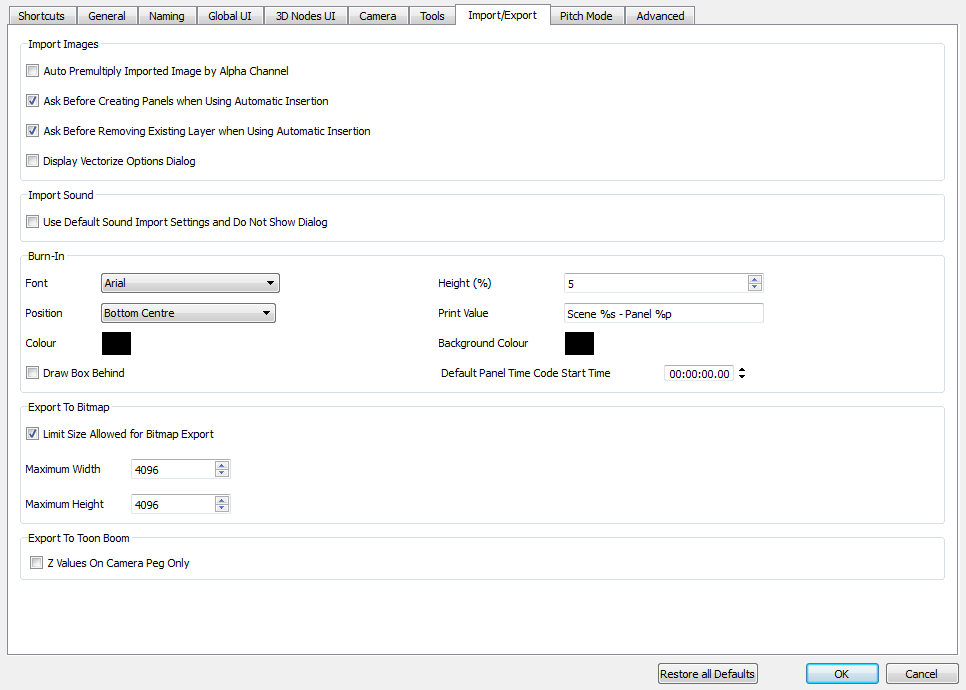Preferences
In Storyboard Pro, there are preferences related to export under the Import/Export tab.
To open the Preferences dialog box:
- Do one of the following:
|
‣
|
Select Edit > Preferences (Windows) or > Preferences (Mac OS X). |
|
‣
|
Press [Ctrl] + [U] (Windows) or [⌘] + [,] (Mac OS X). |
Import/Export Preferences
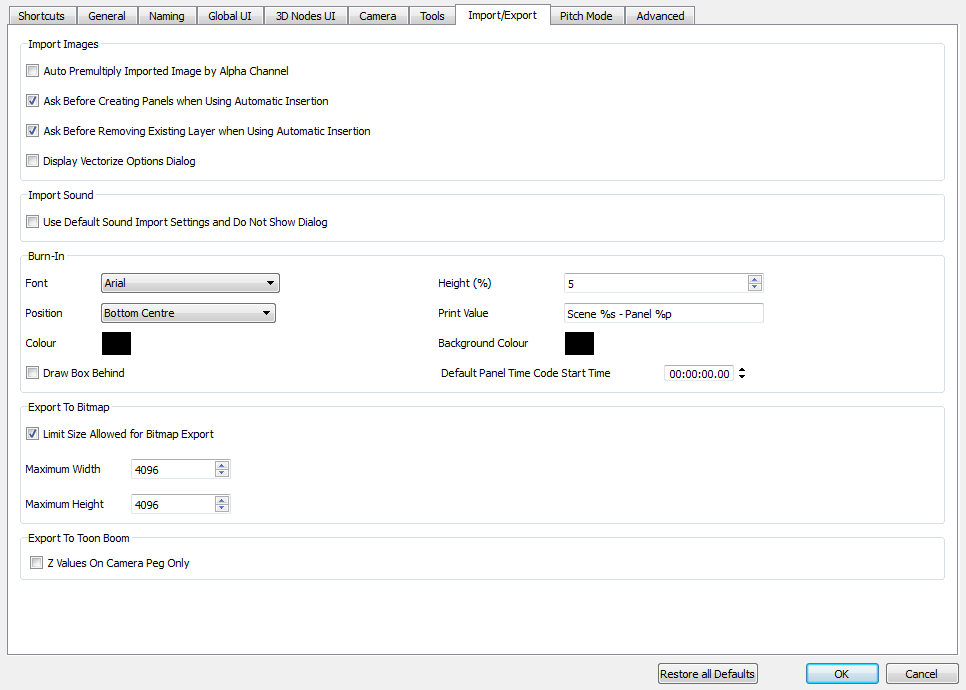
Burn-In
The following preferences are related to printed timecode when using the File > Export > Movie command—see
Exporting a Movie.
|
•
|
Time Code Font: Lets you select the font in which you want the timecode to print when using the Export > Movie feature. This menu lists all the fonts available on your system. |
|
•
|
Time Code Colour: By default the timecode will print in black on your animatic. Click the colour swatch to open the Select Colour dialog box and select the colour of your choice. |
|
•
|
Time Code Height: Sets the height (in percentage) of the timecode font size. |
|
•
|
Time Code Position: Sets the position rule of the timecode of your animatic: |
|
•
|
Draw Box Behind Time Code: Spreads a colour rectangle behind the timecode. This can be useful when you have a colourful or high-contrast animatic and you can not easily find a font colour that stands out against the images. |
|
•
|
Time Code Background Colour: Click the colour swatch and choose a colour from the Select Colour dialog box that opens. This is the colour of the box that appears behind the timecode when the Draw Box Behind Time Code option is selected. |
|
•
|
Default Panel Time Code Start Time: Defines the default starting timecode for each panel when selecting the Print Panel Time Code option in the Export Movie dialog box. |
Export to Bitmap
|
•
|
Limit Size Allowed for Bitmap Export: Imposes a size limit when exporting bitmaps. When this option is selected, you can define the size limit in the two fields below. |
|
•
|
Maximum Width: When the Limit Size Allowed for Bitmap Export preference is selected, use this field to set the maximum width (in pixels) the exported image can have. |
|
•
|
Maximum Height: When the Limit Size Allowed for Bitmap Export preference is selected, use this field to set the maximum height (in pixels) the exported image can have. |