Thumbnailing Page
The Thumbnailing Page is a special drawing layer where you can sketch thumbnails into prepared numbered panels. These panels are proportional to the project’s scene resolution. The Thumbnailing Page is ideal for sketching out concepts and ideas as all your drawings can be made on a single prepared drawing layer with a proportional guide to draw in.
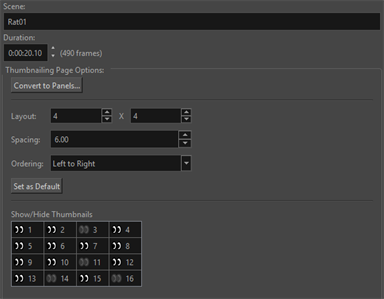
| Parameter | Description |
| Convert to Panels |
Convert the thumbnail panels on the Thumbnailing page into individual Panels or Scenes on the timeline. Your thumbnail panels will be converted based on the layout and order of the panels on the Thumbnailing Page. The converted thumbnails will be evenly timed based on the timing of the Thumbnailing Page’s Scene in the Timeline view. |
| Layout |
The number of thumbnail panel rows and columns on the Thumbnailing Page. NOTE By default, the Layout is set to 4X4.
IMPORTANT The maximum size that the thumbnail Layout can be set to is 6X6 panels.
|
| Spacing |
The gap between the thumbnail panels. The number input into the Spacing parameter is the number of fields between thumbnail panels. NOTE By default, each panel will have a spacing of six fields.
TIP If you set the Spacing to 24, the gap between panels will be as large as one full thumbnail panel.
|
| Ordering |
The order and flow that the numbering on your thumbnail panels will follow. You can order your panels the following ways:
IMPORTANT You need to set the Ordering before you start drawing.
|
| Set as Default | Set the new default for any Thumbnailing Pages created in your Storyboard Pro project based on the Layout, Spacing and Ordering. |
| Show/Hide Thumbnails |
A visual representation of the thumbnail panels in the Drawing view. This parameter will map out the layout and order of your panels as well as if your panels are active or inactive. You can deactivate and reactivate panels by clicking the panel icon on the Show/Hide Thumbnails dialog. When a panel is disabled, the thumbnail panel will appear grey with a red “X” in the Drawing view. |
Convert to Panels Reference Guide
The Convert to Panels parameter will convert the Thumbnailing Page into thumbnail panels on the timeline. The thumbnail panels can be converted into either panels contained within a scene or each panel can be converted into individual scenes on the timeline.
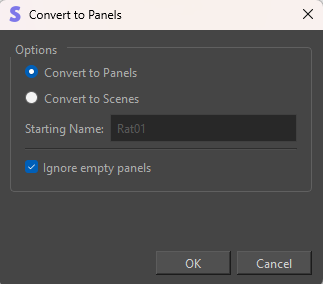
| Parameter | Description |
| Convert to Panels | Convert each thumbnail into a Panel on the Timeline view. |
| Convert to Scenes | Convert each thumbnail into a Scene on the Timeline view. |
| Starting Name |
The name assigned to the first Scene generated in the Timeline view. The Starting Name can be both numerical or alphabetical. It is important to note that the Scene name will increase sequentially for each following Scene generated when performing a Convert To Panels operation. NOTE
The Starting Name parameter is only enabled when you select Convert to Scenes.
|
| Ignore Empty Panels |
When enabled, empty drawings will be omitted from being converted into Panels or Scenes on the timeline. NOTE If a stroke enters the field of an adjacent panel, the Thumbnailing Page will recognize that stroke as part of the adjacent panel. As such, though there are no strokes within the boundary of the thumbnail panel, the stroke in the field will prevent it from being ignored.
|