By default, video tracks added to your project are named V followed by a number. If you prefer, you can assign custom names to your video tracks to help keep your timeline organized.
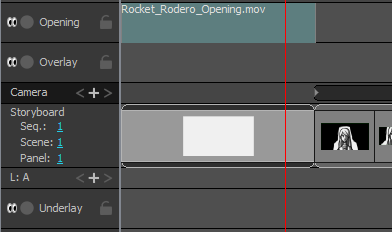
NOTE Track names can only contain alphanumeric characters as well as the following characters: plus (+), minus (-), equal (=), underscore (_), comma (,) and period (.). Other characters will be replaced with underscores.
- In the Timeline view, select the audio track you wish to rename.
- Do one of the following:
- Right-click anywhere on the audio track and select Rename Track.
- In the top menu, select Storyboard > Tracks > Rename Track.
- In the Rename Video Track dialog, type in the desired name for the selected video track.
- Click OK.
The name of the selected video track is updated in the Timeline view.