By using a series of keyboard shortcuts, it is possible to select a panel and all the panels following. You can also do this on the audio tracks
- In the Timeline view, select a panel.
- Hold Ctrl + Alt + Shift (Windows) or ⌘ + Alt (macOS) and click the panel again.
The selected panel and all the panels following it, up until the end of the storyboard project, are selected.

| ‣ | If you drag the selection forward, the panel preceding the selection will be extended. |
| ‣ | If you drag the selection backward, the panel preceding the selection will be reduced until it reaches the minimum length allowed (one frame). Then the second panel preceding it will be reduced. |
- In the Timeline view, press Ctrl + Alt + Shift (Windows) or ⌘ + Alt (macOS) and click the panel from which you want the selection to start.
The panel and all the panels following it, up until the end of the storyboard project, as well as all the sound clips in all audio tracks starting from the position of the play head are selected and can be moved together.
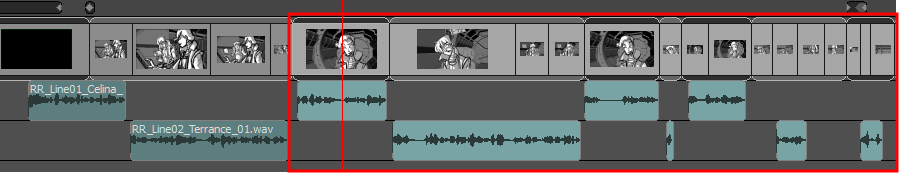
| ‣ | If you drag the selection forwards, the panel preceding the selection will be extended. |
| ‣ | If you drag the selection backwards, the panel preceding the selection will be reduced until it reaches the minimum length allowed (one frame), then the second panel preceding it will be reduced. Overlapping sound clips will be overwritten by the ones that are selected. |