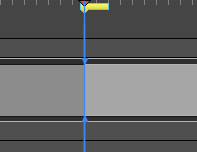T-SBFND-009-021
You can move a marker to another location when needed.
- In Timeline view, select a marker.
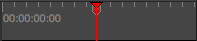
- Drag and drop the marker to the new location.
NOTE Only one marker can be selected at a time; therefore, it is not possible to drag and drop multiple markers at the same time.
In the Timeline view, if more than one marker appears at the same time/frame, the last marker created or moved appears on top of the other(s).
- In Timeline view, right-click in the frame counter area and select Snapping.
- Select the marker.

- Drag the marker near the beginning of the new panel.
When the marker snaps at the beginning of a new panel, a blue line with arrows will replace the red line of the red playhead.