You can lock the duration of all scenes in your project with the Lock Scene Duration command. This ensures that the length of every scene is preserved when adding, duplicating, or deleting panels.
- Select Storyboard > Lock Scene Duration.
NOTE You can add a custom keyboard shortcut to this option through the Preferences dialog box or use the Lock Scene Duration  button in the Storyboard toolbar. You may need to add the button to the toolbar. Right-click the toolbar area and select Customize.
button in the Storyboard toolbar. You may need to add the button to the toolbar. Right-click the toolbar area and select Customize.
 button in the Storyboard toolbar. You may need to add the button to the toolbar. Right-click the toolbar area and select Customize.
button in the Storyboard toolbar. You may need to add the button to the toolbar. Right-click the toolbar area and select Customize.- Once your scene duration is locked:
| ‣ | Adding a panel using the New Panel or Smart Add Panel command reduces the size of the selected panel to make room for the new one. If the selected panel's length is one frame, the panel length cannot be reduced and therefore the new panel cannot be inserted in the scene. |
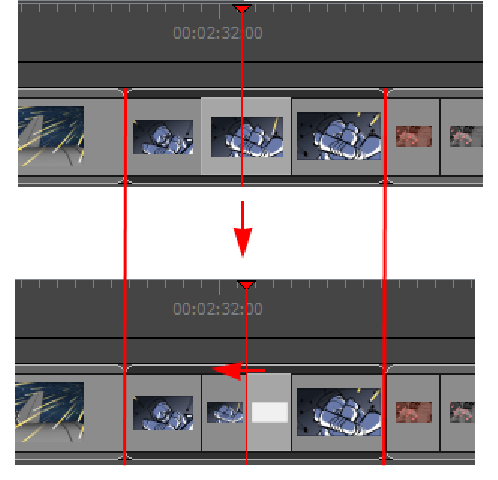
| ‣ | Deleting or cutting one or more panels causes the preceding panel's length to extend to fill the gap and preserve the scene's duration. Cutting or deleting a scene or all the panels on a scene will not let you preserve the scene's duration. |
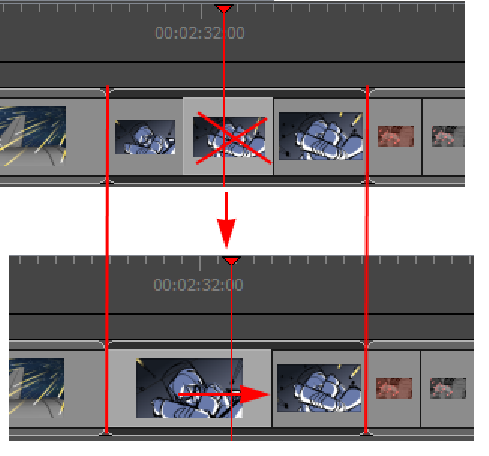
| ‣ | Duplicating a single panel using the Duplicate Panel command reduce the length of the selected panel to make room for the duplicated one. Duplicating multiple panels will not keep the scene's duration. |
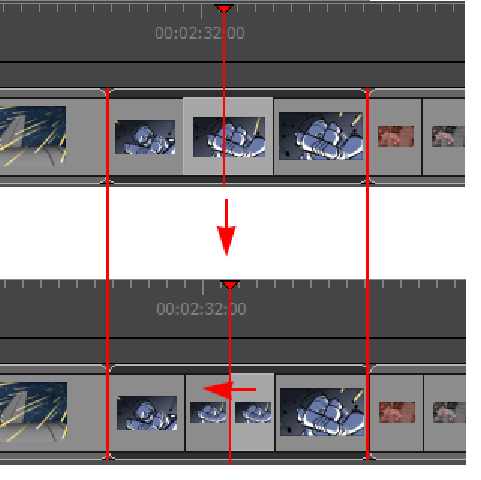
| ‣ | Copying and pasting panels, adding a scene or a sequence, or deleting an entire scene will not preserve scene duration. |
| ‣ | Manually changing the duration of a panel is still permitted and will modify the scene duration. |