By default, when you delete a panel, all the subsequent panels ripple backward to make sure there is no gap in the animatic.
In Animatic Editing Mode, when you want to delete panels, you can choose between deleting the panel leaving a gap where it was, or deleting the panel rippling the subsequent panels backwards to close the gap.
Leaving a gap is the default behavior in Animatic Editing Mode. Hence, if you select panels and press Del (Windows) or ⌫ (macOS), it will leave a hole in the animatic where the panels were.
It is also possible to delete gaps, which instantly ripples all panels after the gap backwards and fills the gap with them.
-
Select the panels you want to delete.
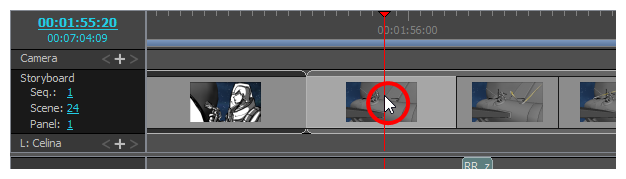 TIPS
TIPS- You can select multiple panels by holding Ctrl (Windows) or ⌘ (macOS) and clicking on each panel you want to delete.
- You can select a sequence of multiple panels by clicking on the first panel you want to select and, while holding Shift, clicking on the last panel you want to select. Every panel in-between will be selected.
- Do one of the following:
- Right-click on the selection and select Clear Panels.
- In the top menu, select Edit > Clear Panels.
- Press Del (Windows) or ⌫ (macOS).
The selected panels will be deleted, leaving a gap where they used to be.
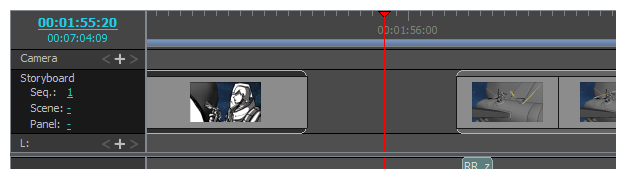
-
In the Timeline view, select the gap you want to delete.
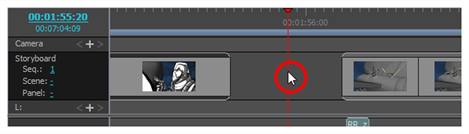
- Do one of the following:
- Right-click on the selection and select Ripple Delete Space.
- In the top menu, select Edit > Ripple Delete Space.
- Press Shift + Del (Windows) or ⇧ + ⌫ (macOS).
All panels after the selected empty space will be shifted backwards to fill the gap.
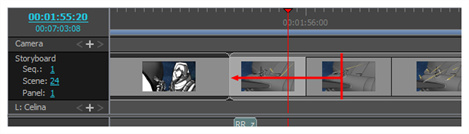
-
Select the panels you want to delete.
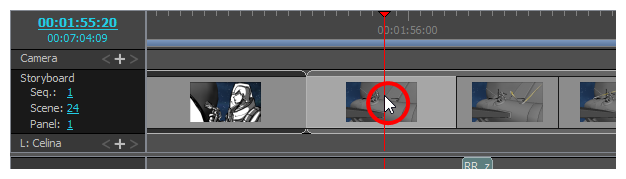 TIPS
TIPS- You can select multiple panels by holding Ctrl (Windows) or ⌘ (macOS) and clicking on each panel you want to delete.
- You can select a sequence of multiple panels by clicking on the first panel you want to select and, while holding Shift, clicking on the last panel you want to select. Every panel in-between will be selected.
- Do one of the following:
- Right-click on the selection and select Ripple Delete Panels.
- In the top menu, select Edit > Ripple Delete Panels.
- Press Shift + Del (Windows) or ⇧ + ⌫ (macOS).
The selected panels will be deleted, and subsequent panels will be shifted backwards to fill the gap.
